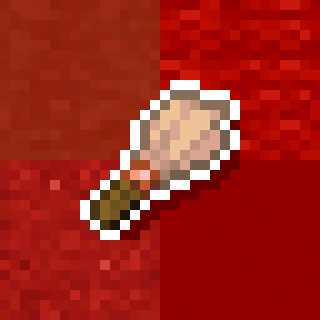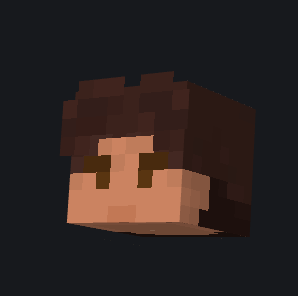Compatibility
Minecraft: Java Edition
Platforms
Supported environments
75% of ad revenue goes to creators
Support creators and Modrinth ad-free with Modrinth+Links
Creators
Details

🖌️ Colorette 🎨
Have you ever felt bored searching for the right blocks to build a nice-looking texture every time you want to build something? Or maybe you want to have a place to store all your fancy-looking palettes you've gotten over time? That's where Colorette comes in handy!
Colorette (Color & Palette) allows you to both create and store your own palettes inside the Minecraft directory and easily use them between all your worlds! Did I mention, that it even helps you with randomly placing blocks from the selected palette? All you need to do is select the palette you want to use and place one of the blocks from your palette - It's that simple!
🔧 Usage ⚙️
As I said, using Colorette is a breeze! All you need to remember is that pressing [V] by default will switch your currently selected palette. And if you ever forgot which palette is currently selected, just look at your hotbar and you'll see a slot, that shows you currently selected Palette!
There's also one more keybinding that can be just as useful as the previous one. Pressing [G] by default will copy your currently selected palette as a WorldEdit entry! Yes, now you don't need to write those long WorldEdit commands like the one below, Just press [G], and Colorette will do the trick!
25%minecraft:stone,25%minecraft:cobblestone,25%minecraft:andesite,25%minecraft:gravel
Note that Colorette comes with 5 default palettes, you can either delete them, leave them untouched or even modify them for your needs. If you want to get the full experience from the mod, you should create your own palettes!
💻 Custom Palettes 📝
Colorette is all about being simple and useful at the same time. If you think that creating a custom palette is a complicated progress, you are completely wrong! Although it's technically writing your own JSON file, it's even simpler than making a block palette inside a Minecraft world! To create your own custom palette, you can follow this tiny guide as well as the example JSON file below.
{
"title": "Stony Palette",
"main": "minecraft:stone",
"entries": [
"minecraft:stone",
"minecraft:cobblestone",
"minecraft:andesite",
"minecraft:gravel",
"minecraft:dead_tube_coral_block"
]
}
"title" Specifies the palette's title, in this case "Stony Palette". It is used inside the game and appears as the title of the palette once you press [V]
"main" Specifies the "main" block of the palette, in this case "minecraft:stone". It is also used just for decoration purposes. It is displayed near your Hotbar to show you the currently selected palette.
"entries" That's where the fun begins. "entries" is a list of IDs, that will be called by the game to allow you to randomly place blocks from your palette. If it sounds too complicated to you, it's just a list of actual blocks in your palette. So, in this case, the "Stony Palette" contains Stone, Cobblestone, Andesite, Gravel, and Dead Tube Coral Block.
And that's it! That's how easy it is to create a custom palette. Note, that you need to specify block IDs, use F3 + H to see the ID of the block. And all the palettes should be stored in the "Palettes" folder, which will be automatically created once you open Minecraft. You can easily access it by pressing [WIN] + [R] and typing: %AppData%\.minecraft\palettes
Creating a Gradient Palette
🖌️ Gradients 🎨
Some more advanced builders may want to use a gradient instead of randomly placing blocks. Luckily, Colorette also covers that feature, allowing you to create gradients, isn't that awesome?
If a palette is a gradient, the logic of changing the item in your hand will be slightly changed. Now, it'll go from the lowest to the highest block in the palette, giving you the next one. Let's take a closer look:
{
"title": "Fify shades of Gray",
"main": "minecraft:gray_wool",
"entries": [
"minecraft:white_concrete_powder",
"minecraft:white_wool",
"minecraft:iron_block",
"minecraft:smooth_quartz",
"minecraft:quartz_block",
"minecraft:quartz_bricks",
"minecraft:quartz_pillar",
"minecraft:chiseled_quartz_block",
"minecraft:white_concrete",
"minecraft:polished_diorite",
"minecraft:diorite",
"minecraft:smooth_stone",
"minecraft:light_gray_concrete_powder",
"minecraft:light_gray_wool",
"minecraft:light_gray_concrete",
"minecraft:andesite",
"minecraft:stone",
"minecraft:gravel",
"minecraft:polished_andesite",
"minecraft:stone_bricks",
"minecraft:cracked_stone_bricks",
"minecraft:chiseled_stone_bricks",
"minecraft:cobblestone",
"minecraft:polished_basalt",
"minecraft:basalt",
"minecraft:gray_concrete_powder",
"minecraft:gray_wool",
"minecraft:cyan_terracotta",
"minecraft:netherite_block",
"minecraft:chiseled_polished_blackstone",
"minecraft:polished_blackstone",
"minecraft:polished_blackstone_bricks",
"minecraft:cracked_polished_blackstone_bricks",
"minecraft:blackstone",
"minecraft:black_concrete_powder",
"minecraft:black_wool",
"minecraft:coal_block",
"minecraft:black_concrete"
],
"isGradient": true,
"spacing": 1
}
This is an example gradient palette, feel free to copy it for your needs!
"isGradient": true Indicates that the palette should be a gradient. If you want to make your palette a gradient, it is the only required property to include. Defaulting to: false
"spacing": 1 Spacing is where you can make your gradients even more flexible! It is used to specify how many blocks you need to place before changing the block in your hand to the next one in the gradient. Defaulting to 1, if It was set to any number, for example 5, you'll now have to place 5 blocks until block in your hand will be changed, allowing you to use small gradients in bigger projects. Spacing is an optional field, and will only work with gradient palettes.
Lastly, I want to add that sadly, the feature of randomly placing blocks from the selected palette only works in single-player to avoid unexpected behavior. You'll be notified about this feature getting disabled once you join a server.