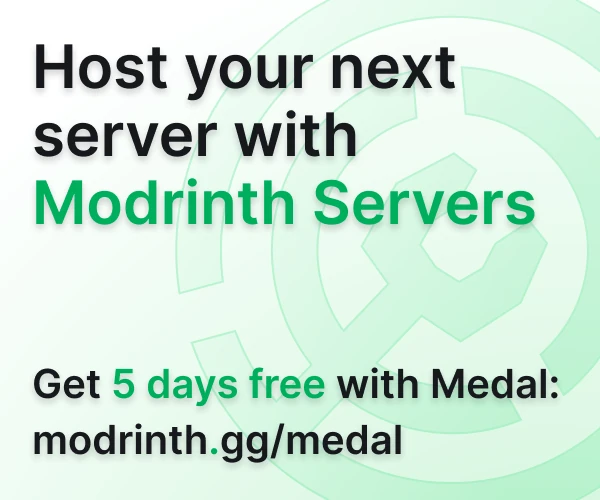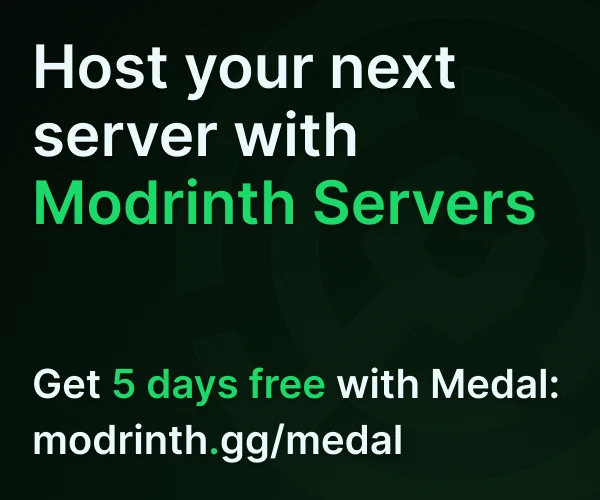Compatibility
Minecraft: Java Edition
Platforms
Supported environments
Links
Creators
Details
⚠️ Feedback Wanted
I am looking for feedback on what Minecraft version and server platforms/loaders to support. Please fill out this short, anonymous Google Form: https://docs.google.com/forms/d/e/1FAIpQLSfhQhD9tSZK__N1GYHki1t2Zezd6WOd1IuKVqtAxlTQkZf4CA/viewform
Simple Voice Chat Discord Bridge
⚠️ Warning
This is not an official addon. Please don't go to the Simple Voice Chat discord server for support! Instead, please use GitHub issues for support. I'll try to provide support as soon as possible but there is no guarantee for how long it will take.
Simple Voice Chat Discord Bridge is a Simple Voice Chat addon for Fabric and Paper/Purpur that makes a bridge between Simple Voice Chat and Discord to allow for players without Simple Voice Chat installed on their client to hear and speak. For example, this addon allows Bedrock edition players connected through Geyser to use voice chat!
- Bug reports, feature requests, and general support: https://github.com/amsam0/voicechat-discord/issues
- Changelog: https://gitlab.com/amsam0/voicechat-discord/-/blob/main/CHANGELOG.md
- Source code: https://gitlab.com/amsam0/voicechat-discord
(For more information on the infrastructure of this project, such as the use of both GitHub and GitLab, scroll down to the last section.)
Installation and Usage
First, ensure that you have Simple Voice Chat installed and correctly configured. Please refer to the Simple Voice Chat wiki for more info.
ℹ️ Note
Simple Voice Chat Discord Bridge requires version 2.4.11 or later of Simple Voice Chat. Please ensure you have updated!
Then, you'll want to download the latest version of Simple Voice Chat Discord Bridge that is compatible with your Minecraft version.
ℹ️ Note
If you are using the Fabric mod, it requires the Fabric API.
Finding the configuration file
Make sure to run your server once with Simple Voice Chat and Simple Voice Chat Discord Bridge installed to generate Simple Voice Chat Discord Bridge's configuration file.
Fabric: Simple Voice Chat Discord Bridge's configuration file should be located at config/voicechat-discord.yml.
Paper/Purpur: Simple Voice Chat Discord Bridge's configuration file should be located at plugins/voicechat-discord/config.yml.
Setting up a bot
First, create an application at discord.com/developers/applications by clicking New Application at the top right. Choose the name that you want your bot to be called.

On the left, click Bot. Copy the token by clicking Reset Token. After resetting the token, there should be a Copy button.

Now, open the configuration file with a text editor. Replace DISCORD_BOT_TOKEN_HERE with the token you copied. It should look something like this:
bots:
- token: TheTokenYouJustPasted
vc_id: VOICE_CHANNEL_ID_HERE
Next, click Installation on the left. Change Install Link from Discord Provided Link to None.

Next, click Bot on the left. Scroll down and disable disable Public Bot.

Finally, click General Information on the left and copy the Application ID.

In your browser, go to discord.com/api/oauth2/authorize?client_id=YOUR_APPLICATION_ID_HERE&permissions=36700160&scope=bot but replace YOUR_APPLICATION_ID_HERE with the application ID you just copied. Choose the server you want to invite your bot to. Make sure not to disable any of its permissions.
Now, follow the steps at support.discord.com/articles/Where-can-I-find-my-User-Server-Message-ID to enable Developer Mode in Discord. Then, right click the voice channel you want the bot to use as a bridge between Simple Voice Chat and Discord and click Copy ID.
⚠️ Warning
There cannot be more than one person speaking in the voice channel at a time, or there will be weird audio glitches. We recommend limiting bot voice channels to 2 users to ensure that this does not cause an issue.
Now, reopen the configuration file with a text editor. Replace VOICE_CHANNEL_ID_HERE with the channel ID you copied. It should look something like this:
bots:
- token: TheTokenYouJustPasted
vc_id: TheChannelIDYouJustPasted
You can redo this process for however many bots you want. There is some info in the configuration file about having multiple bots.
ℹ️ Note
The amount of bots you have is equivalent to the amount of people who can be connected to Simple Voice Chat through Discord at one time. So if you have 3 bots, up to 3 people can use the addon at the same time.
Troubleshooting
If you run into errors while trying to use a bot, please read the console. The errors will always include the vc_id of the bot, which allows you to identify which bot caused the error.
Using it in-game
⚠️ Warning
There cannot be more than one person speaking in the voice channel at a time, or there will be weird audio glitches. We recommend limiting bot voice channels to 2 users to ensure that this does not cause an issue.
Most of Simple Voice Chat Discord Bridge's functionality is exposed through the /dvc command. This section will go through all of its subcommands.
For commands that take string arguments, you can wrap them in quotes to escape spaces.
/dvc start
Starts a voice chat session using the first available bot. You may have to wait a few seconds for it to start. After it starts, join the voice channel as instructed. You should be able to hear players speak, and other players should be able to hear you speak.
If you are having issues while in a voice chat session, you can try restarting it by using /dvc start again.
/dvc stop
Stops the current voice chat session and disconnects the bot.
/dvc group
Allows you to list, create, join, leave and remove groups.
/dvc group list
Gives you a list of all groups.
/dvc group create <name> [password] [type] [persistent]
Allows you to create a group.
Arguments:
name(required): The name of the group.password(optional, defaults to""(no password)): The password of the group. If you don't want a password but want to change the group type or persistency, just pass an empty string:""type(optional, defaults tonormal): Can benormal,openorisolated.normal: Players in a group can hear nearby players that are not in a group, but not vice versaopen: Players in a group can hear nearby players and nearby players can hear players in the groupisolated: Players in a group can only hear other players in the group
persistent(optional, defaults tofalse): Iftrue, the group will not be removed once all players leave. Instead, it has to be removed using/dvc group remove <ID>
/dvc group join <ID>
Allows you to join a group using an ID from /dvc group list.
/dvc group info
Gives you info about your current group.
/dvc group leave
Allows you to leave your current group.
/dvc group remove <ID>
Allows you to remove a persistent group with no players in it using an ID from /dvc group list.
/dvc togglewhisper
Allows you to whisper.
/dvc reloadconfig
If you are a operator (specifically permission level 2 or higher on fabric) or if you have the voicechat-discord.reload-config permission, you can use the /dvc reloadconfig subcommand to reload the config without have to reload/restart the server. Using this subcommand will stop all running bots.
Project Infrastructure
Source code and development is done on GitLab at https://gitlab.com/amsam0/voicechat-discord.
However, because there are a lot more users with GitHub accounts than GitLab accounts, bug reports, feature requests, and general support is done through GitHub at https://github.com/amsam0/voicechat-discord/issues.
In addition, GitHub Actions is used to build and release the addon because I can't be bothered to migrate to GitLab CI. The workflow files are in the GitHub repository at https://github.com/amsam0/voicechat-discord, and you can view workflow run results at https://github.com/amsam0/voicechat-discord/actions. (While using GitHub Actions to clone the GitLab repository arguably reduces security, the GitHub Actions workflows upload the Git repository used to build the release as an artifact to allow for independent analysis. The sha256 hashes of all files and the output of git log is also logged.)