Compatibility
Minecraft: Java Edition
1.20.1
Platforms
Supported environments
Creators
Details
Licensed ARR
Published 4 months ago
Updated last month
📺 AnimatedFrames
- Display GIFs, PNGs, and JPGs on screen!! AnimatedFrames allows you to display GIFs, PNGs, and JPGs within Minecraft using commands.
📝 Commands
/media show <name> <duration> <position> <size>→ Display a GIF, PNG, or JPG locally (client-side). Example:/media show sunny.gif 10 center 1.0/mediaserver show <player|@a|@p|@r> <name> <duration> <position> <size>→ Send a GIF, PNG, or JPG to specified players (server-side, requires OP permissions). Example:/mediaserver show @a example.gif 15 topleft 2.0/mediaserver playlocal <name> <duration> <position> <scale>→ Play a GIF, PNG, or JPG directly from your local folder (config/AnimatedFrames/) without uploading it to the server. Example:/mediaserver playlocal example.png 10 center 1.0Useful for faster display on multiplayer servers and reduced loading times. Recommended: Use this command instead of/media show, since it can reproduce GIFs, PNGs, and JPGs on servers as well, offering better performance and compatibility./media stop→ Stop the current GIF, PNG, or JPG (client-side)./mediaserver stop <player|@a|@p|@r>→ Stop the GIF, PNG, or JPG for specified players (server-side)./media list//mediaserver list→ List available GIFs, PNGs, and JPGs in the client or server folder./media help//mediaserver help→ Show command help.
⚠️ Requirements
- Client: Place GIFs, PNGs, or JPGs in
config/AnimatedFrames/client_media/(created automatically on first run). - Server: Place GIFs, PNGs, or JPGs in
config/AnimatedFrames/server_media/(created automatically).
-
GIF, PNG, or JPG sent on Client:
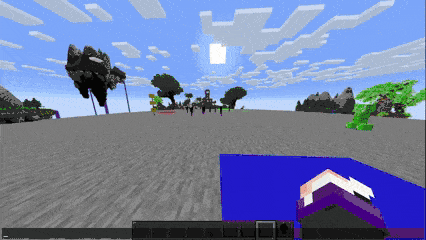
-
GIF, PNG, or JPG sent on a Server:
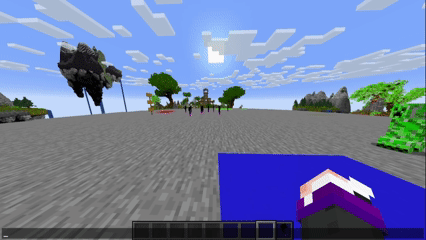
Tutorial
Placing GIFs, PNGs, or JPGs on the Client
Folder Location:
Files go in the mod’s folder within your Minecraft directory:
.minecraft/config/AnimatedFrames/client_media/
If the folder doesn’t exist, it will be created automatically when the mod runs.
Steps:
- Copy your GIF, PNG, or JPG file into
config/AnimatedFrames/client_media/. - Ensure the file name includes the proper extension (
.gif,.png, or.jpg). - Use the in-game command to display it:
Example:
/media show sunny.gif 10 center 1.0Notes:
- Only you see the media when using
/media show. - Ensure AnimatedFrames is in your
.minecraft/mods/folder. - Invalid files will show an error message in-game.
Placing GIFs, PNGs, or JPGs on the Server
Folder Location:
Files go in the mod’s folder in the server directory:
config/AnimatedFrames/server_media/
If the folder doesn’t exist, it will be created automatically when the mod runs.
Steps:
- Copy the GIF, PNG, or JPG file into
config/AnimatedFrames/server_media/. - Ensure the file name includes
.gif,.png, or.jpg(e.g.,tutorial.png). - Use the server command to send it to players:
Example:
/mediaserver show @a sunny.gif 15 center 1.0Notes:
- The server must have AnimatedFrames in its
mods/folder. - You need operator (OP) permissions to use
/mediaserver. - All players with the mod installed will see the media when targeted (e.g.,
@afor all players). - Files are cached on server startup for faster delivery.
- In files larger than 1MB, minor delays may occur.
Credits
- By @SunnyMp
- Support: Contact @SunnyAim_ for help or inquiries.



