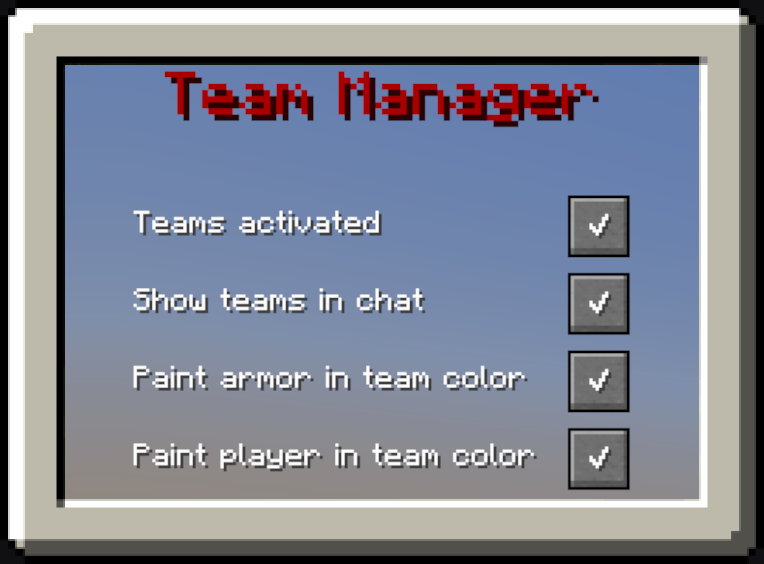Compatibility
Minecraft: Java Edition
Platforms
Supported environments
Creators
Details
Better PvP
Better PvP is a Fabric client-side modification that allows you to create and organize players into custom teams. This provides the opportunity to colorize player names in chat and even adds a nice outline of the specific team color to each individual player's armor. Every feature is toggleable and designed to be as flexible as possible. Overall, this mod enhances your in-game experience and significantly improves team-based PvP.
Functions
1. Team-Based Chat Colorization
When the setting to colorize players based on their team is enabled, each player's messages in the chat will be displayed in their team's color. This feature is especially useful when playing on multiplayer servers with prominent team dynamics, as it makes it easier to differentiate players by their team affiliation.
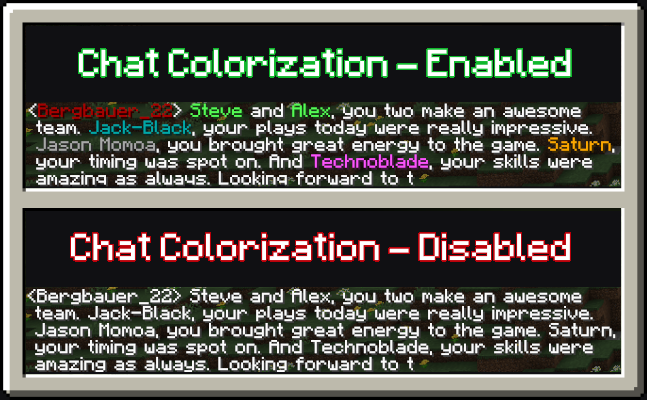
2. Team-Based Armor Colorization
With the setting enabled to colorize player armor based on their team, vanilla armor pieces will display an outline in the team's color. This feature helps distinguish players more easily in-game, even when they are wearing the same type of armor. Please note that this only works with vanilla armor and not with modded armor.
3. Team-Based Skin Colorization
Enabling the setting to colorize player skins based on their team changes the entire skin to match the team’s color. This feature is useful if the team-based armor colorization is insufficient or cannot be applied due to the use of non-vanilla armor. By default, this setting is turned off.
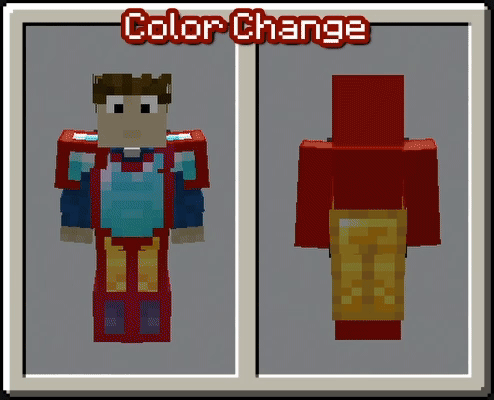
Teams and Settings
Managing teams in this mod is simple with a custom GUI. You can access the GUI using a customizable keybind (set to "G" by default). Once inside, you’ll find various options to get started:
1. Team Manager Panel
- Navigate to the Team Manager Panel to create your first team.
- Use the buttons on the right side to modify the team's name, color, or members.
- Clicking the third button takes you to the individual team page, where you can add specific players to the team.
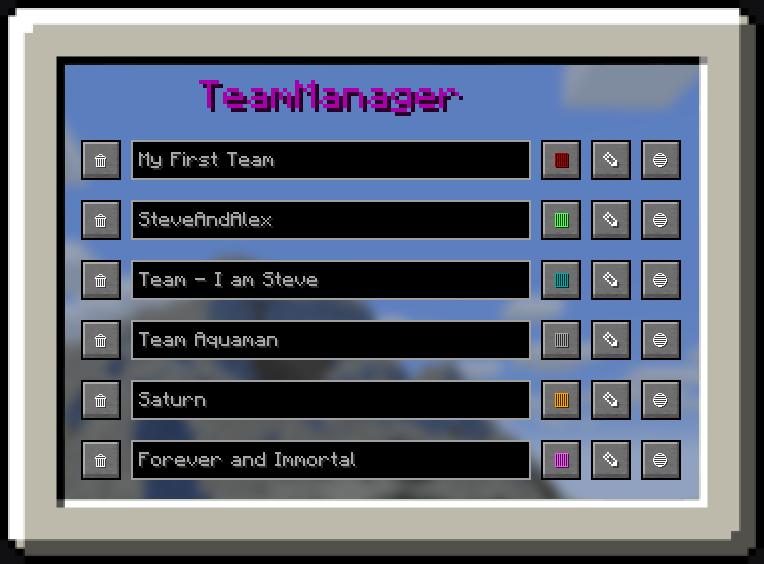
2. Settings Panel
- Open the Settings Panel to configure which features of the mod you want to enable.
- Use the checkboxes to easily activate or deactivate individual features based on your preferences.