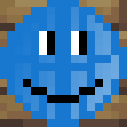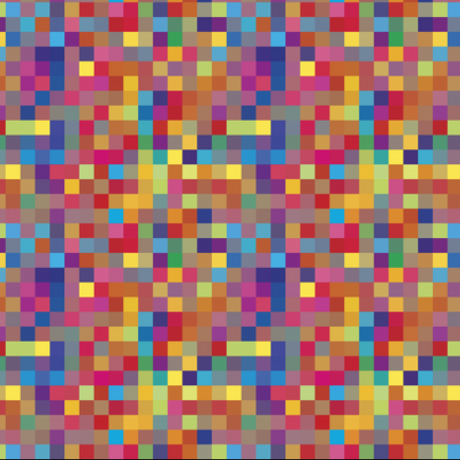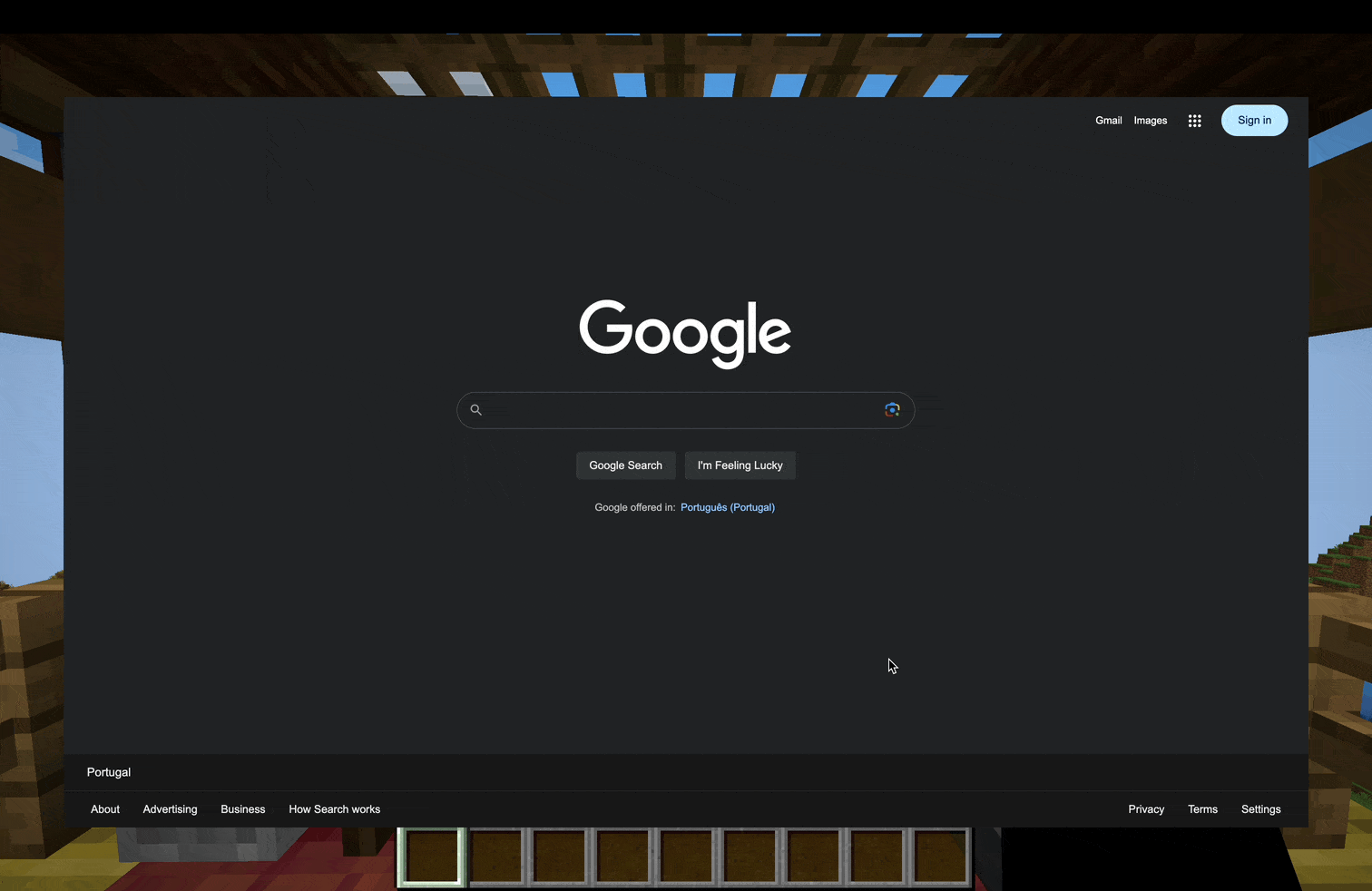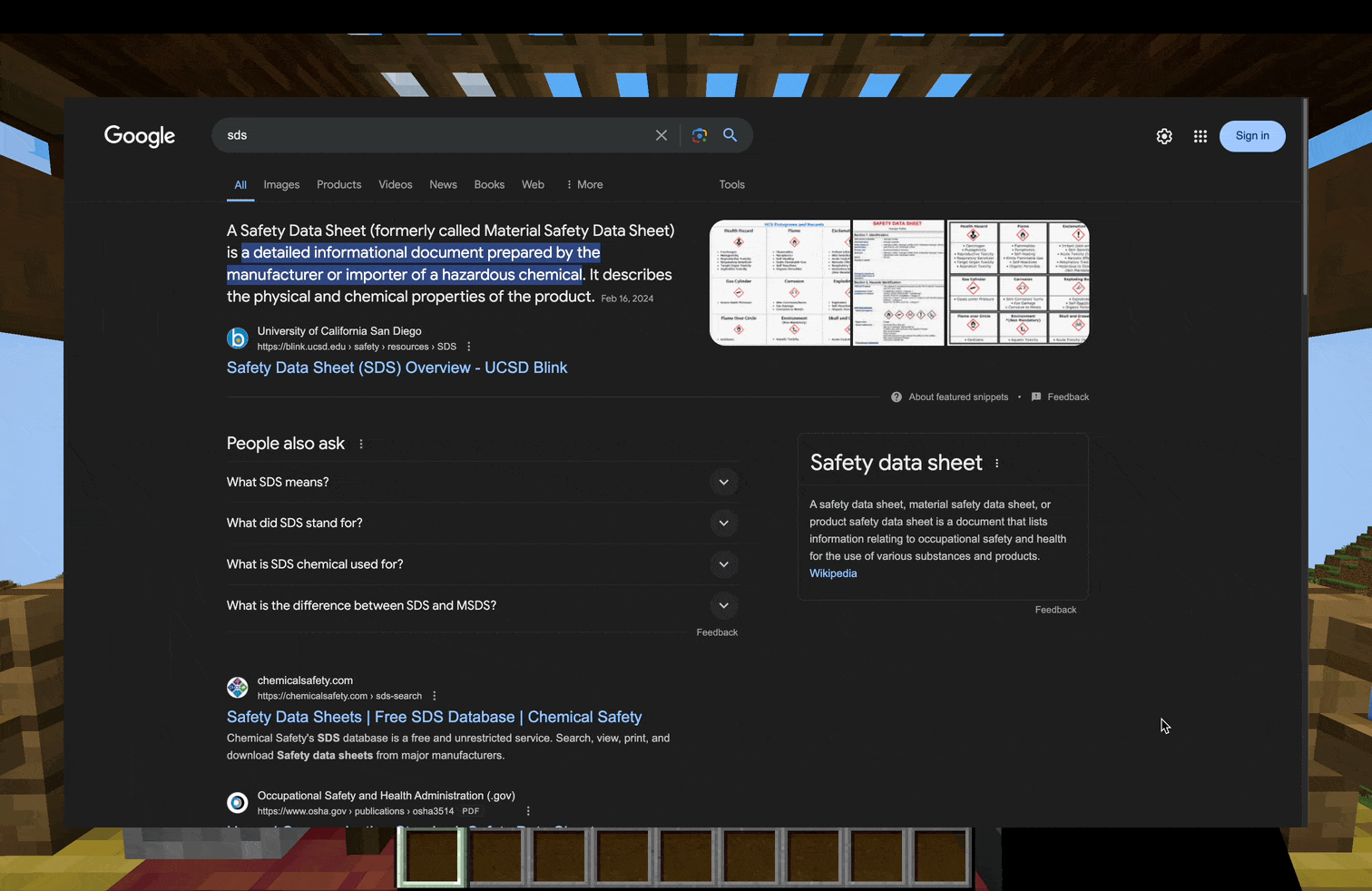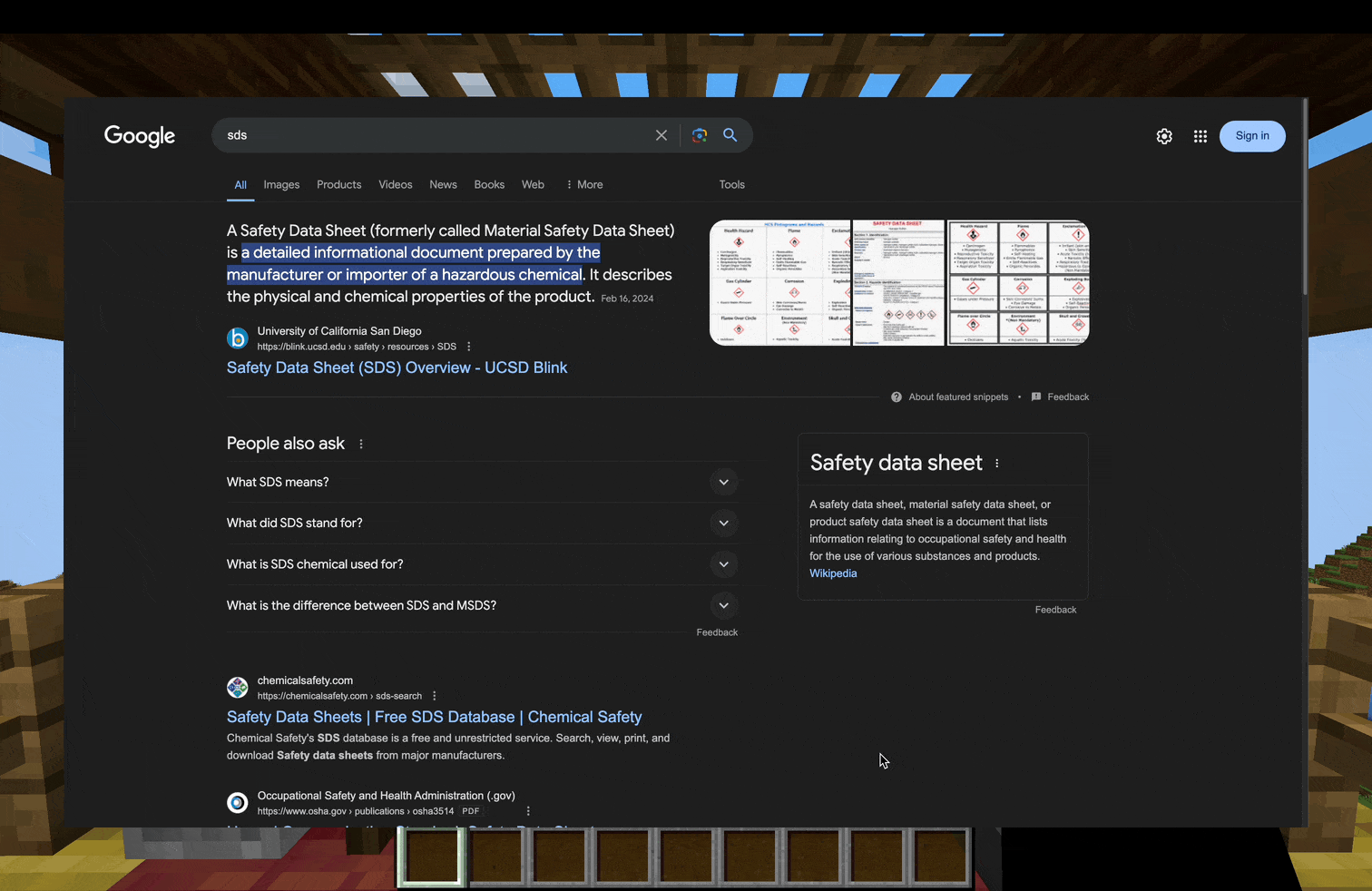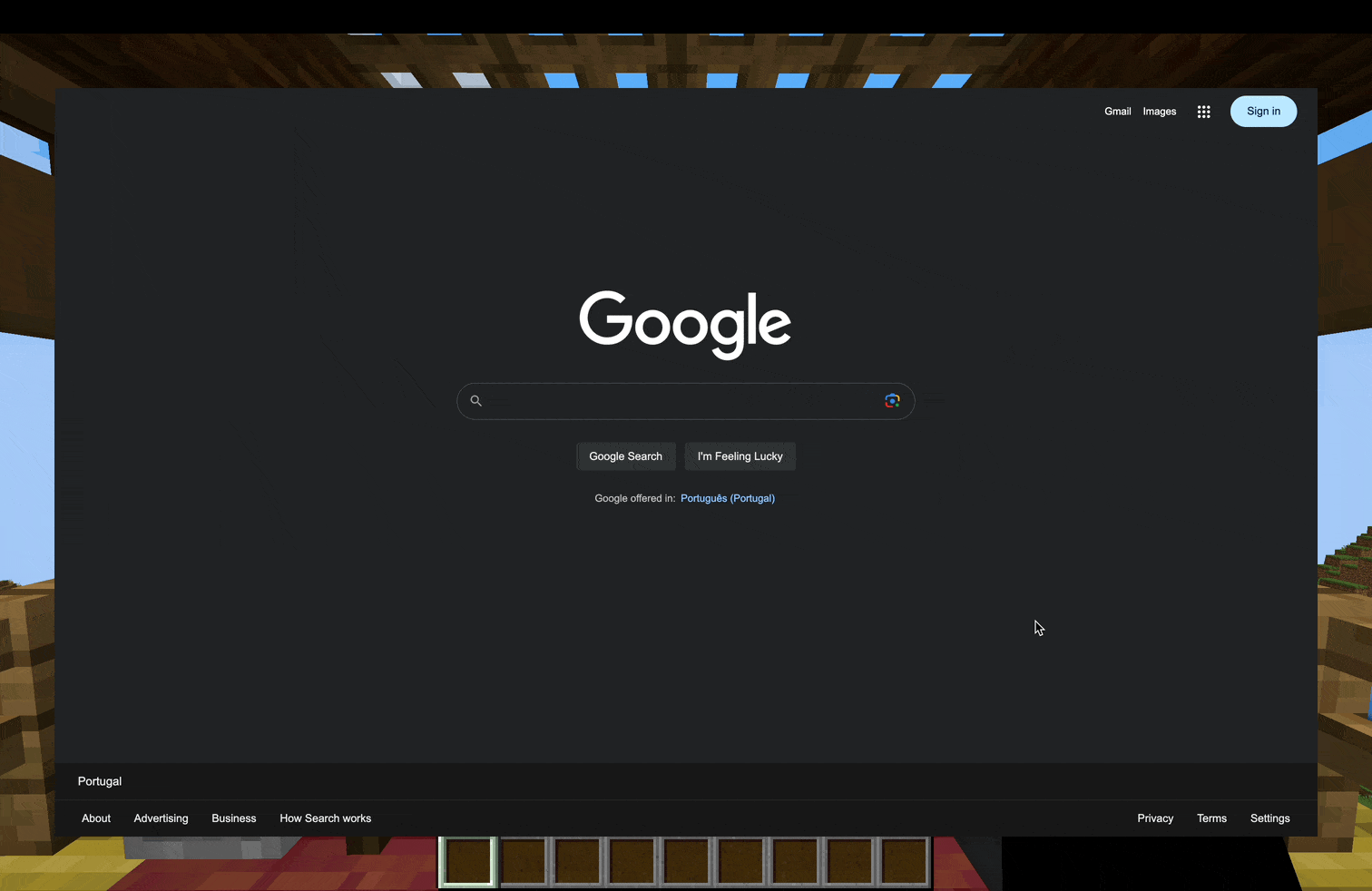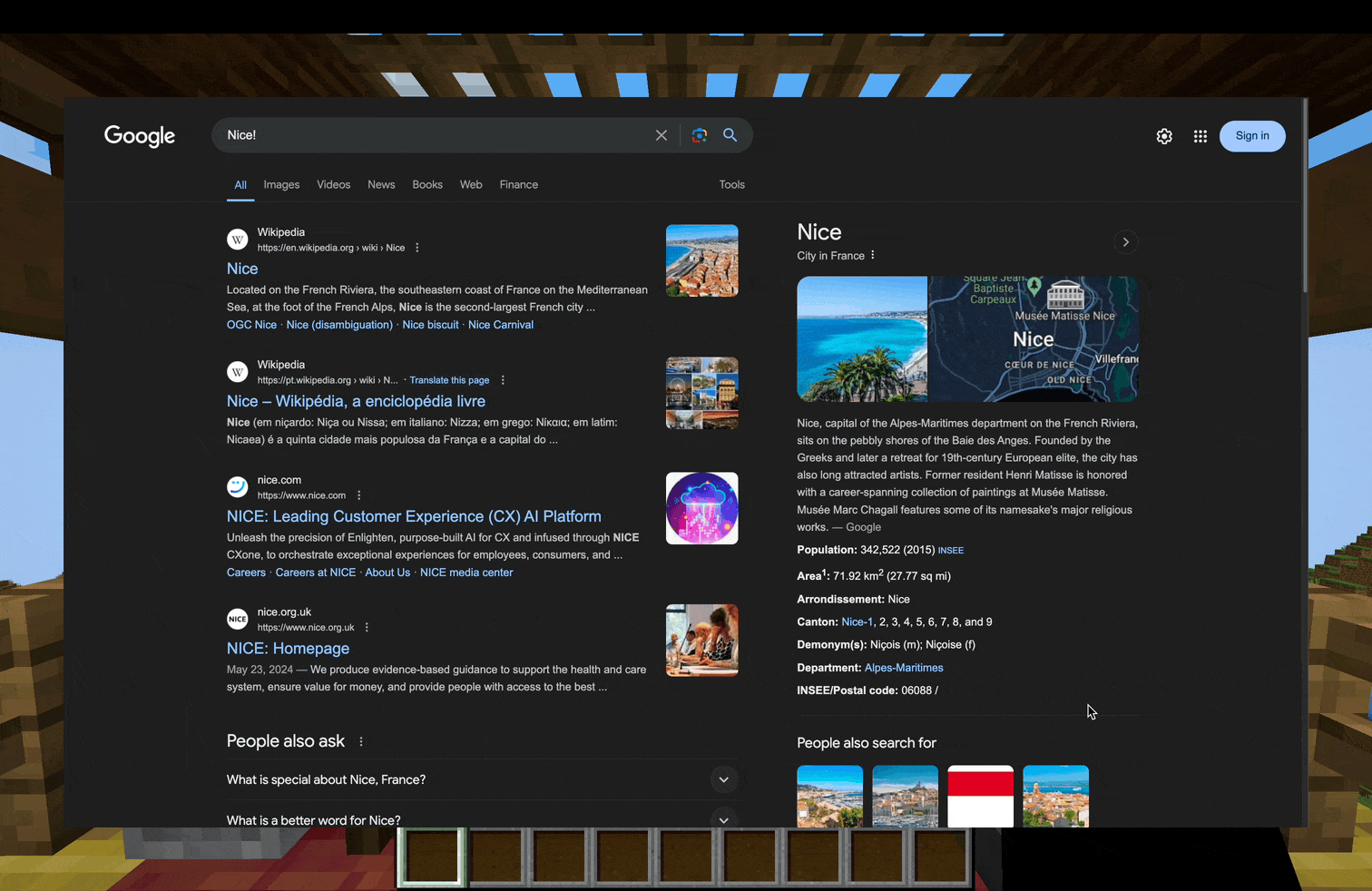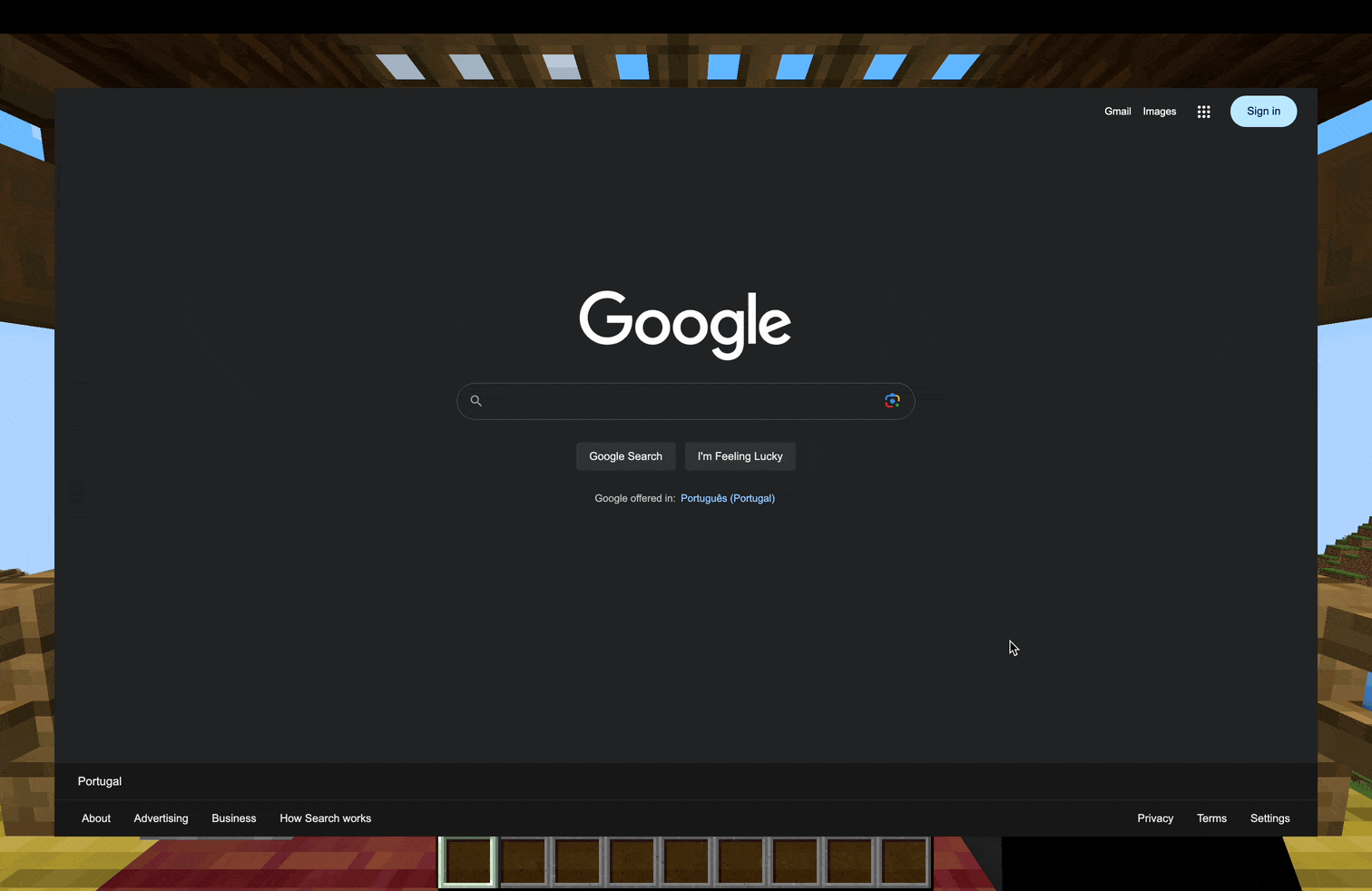Compatibility
Minecraft: Java Edition
1.20.1
Platforms
Supported environments
Creators
Details
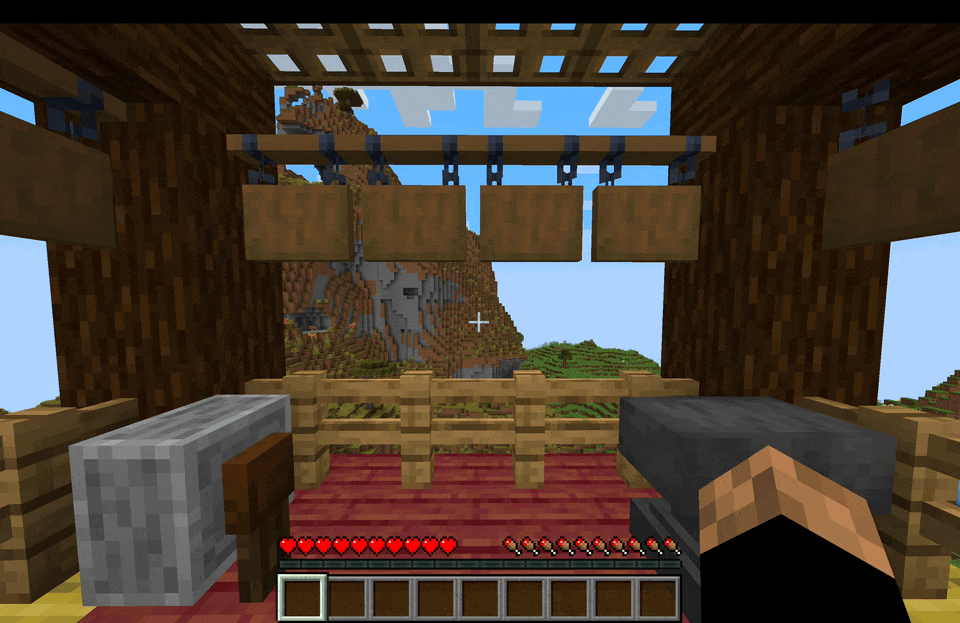
General Showcase
The browser has a simple UI. You can use the search bar to quickly enter websites and search queries.
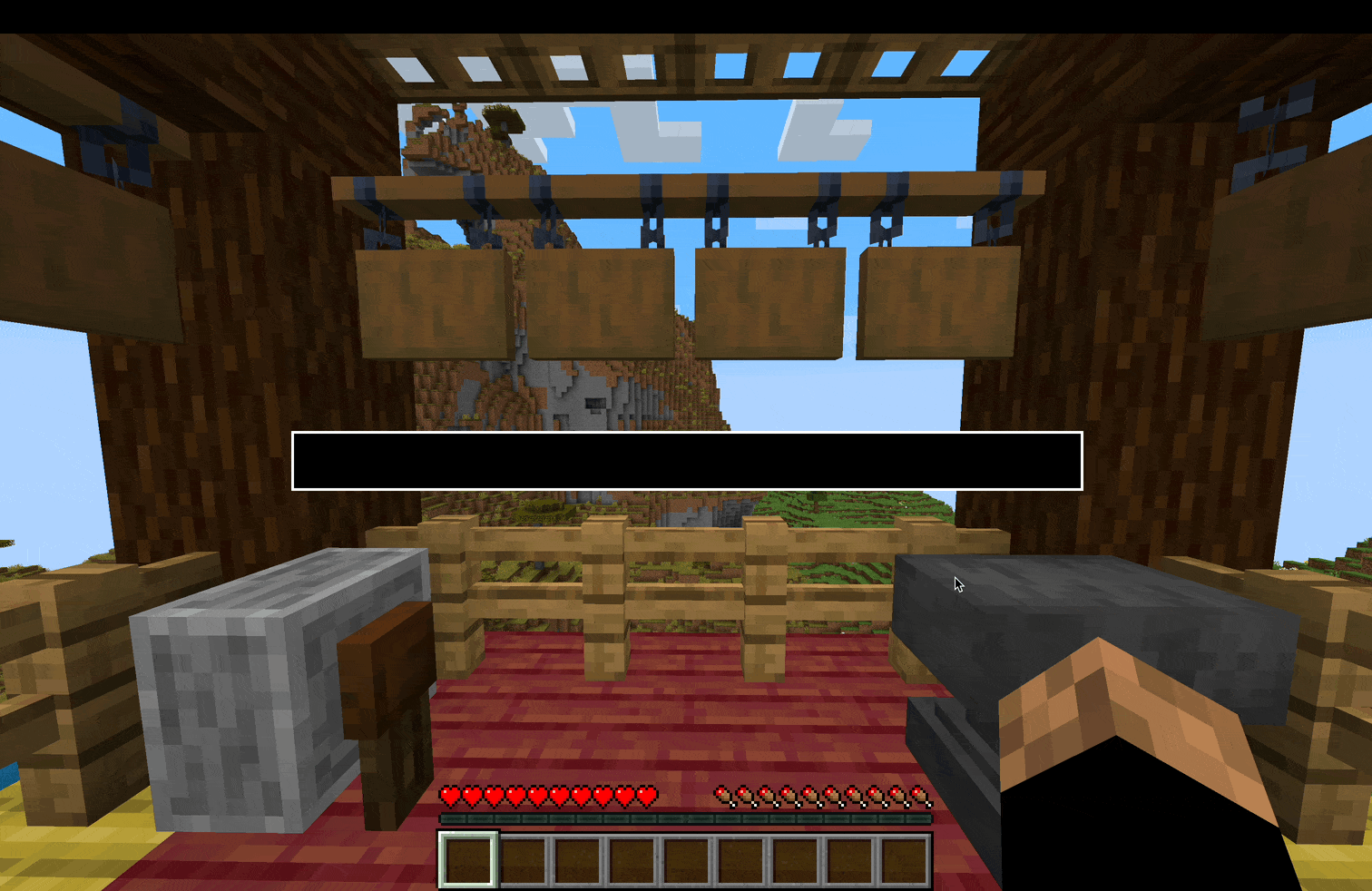
The Search Bar
The Search Bar is a way to quickly search stuff on your preferred search engine. You can access it directly from in-game without entering the browser screen first with the Backspace key. From the browser screen access it with CTRL + Space.
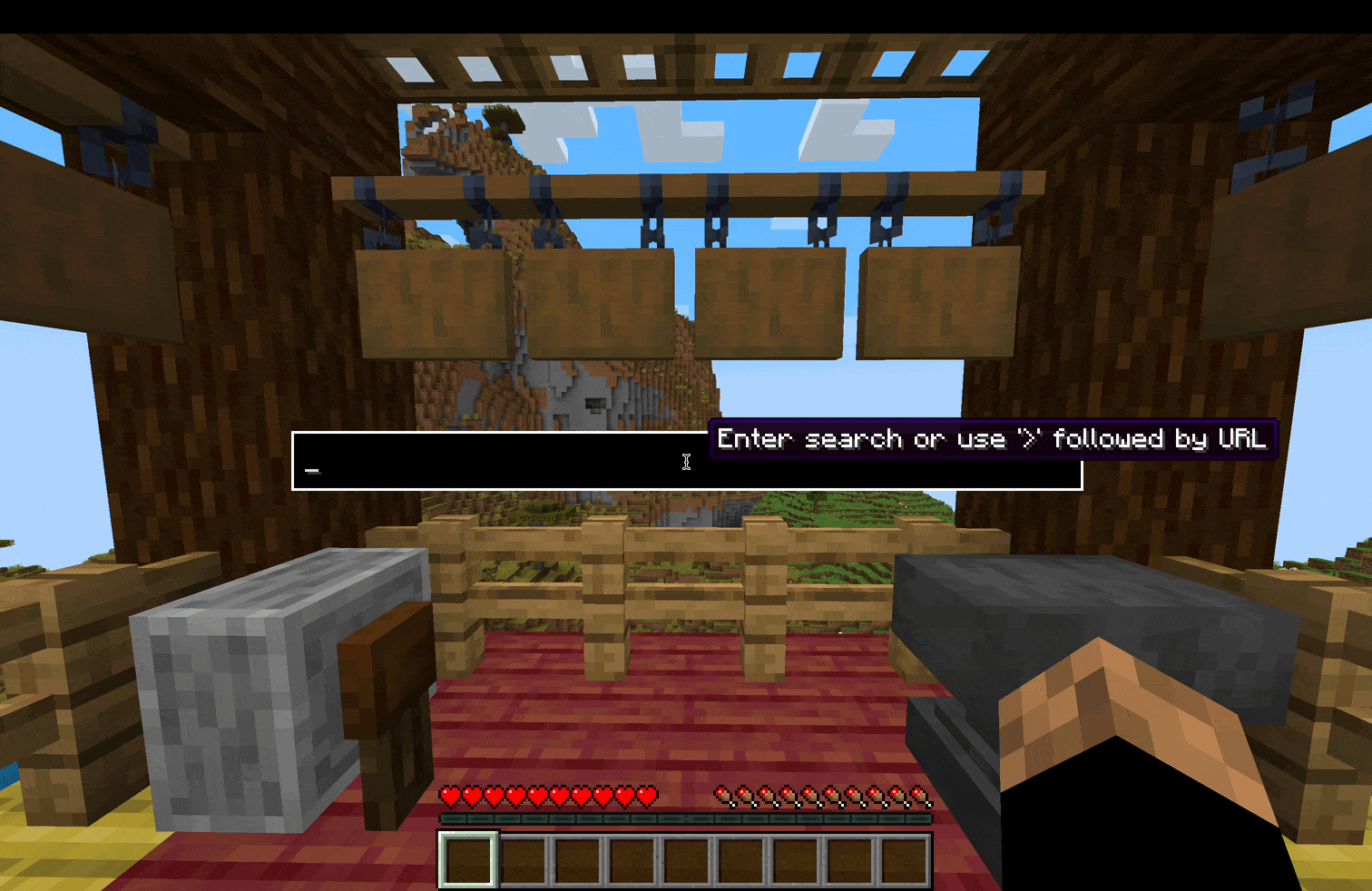
Search for a URL
You can also directly enter URLs in the Search Bar to directly visit websites. Just write '>' before your URL. By default, the Search Bar will always search whatever you write on your preferred search engine, even if it's a URL.
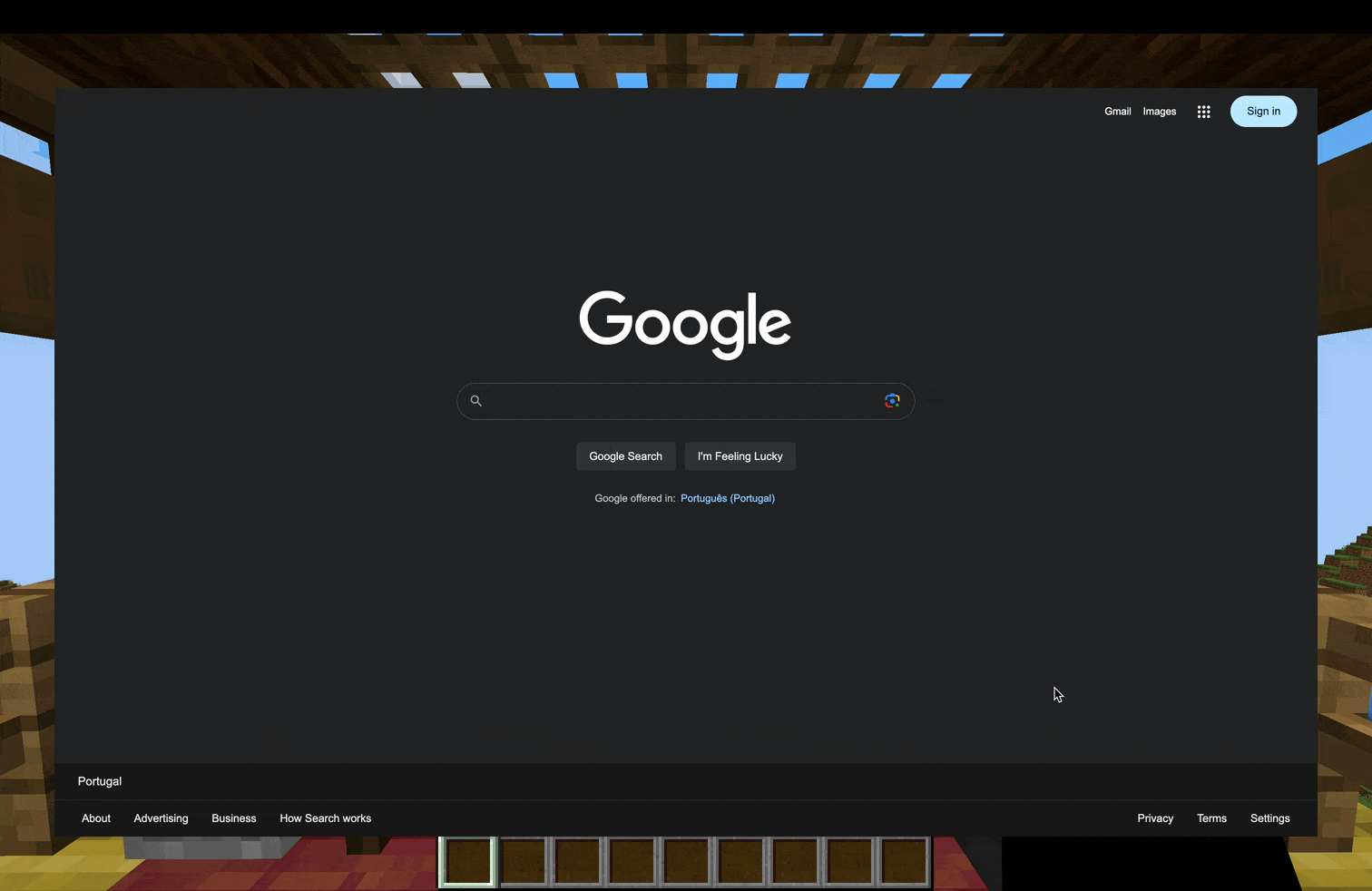
Help Window
Pressing CTRL + SHIFT will reveal the help window, with all of the shortcuts.