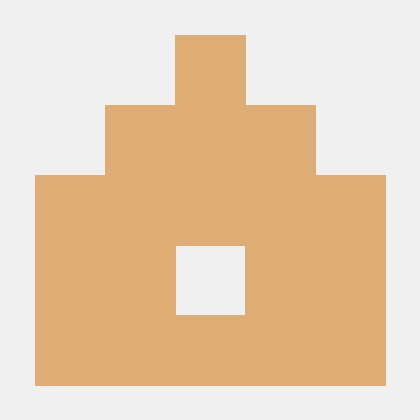Compatibility
Minecraft: Java Edition
Platforms
Supported environments
Links
Creators
Details
MCoaster (pronounced: MC Coaster) is a fork of Splinecart that makes you able to build much smoother layouts by allowing for orientations on a 5° basis.
How it works
You can also watch my video tutorial here.
All items can be found in the MCoaster tab of the creative inventory (switch to second page).
Track Markers (analogous to Track Ties)
Track marker blocks when placed can be oriented in four degrees of freedom by using the Arrow Tool Items. These are:
- Heading Tool: changes the horizontal direction the track goes in
- Pitching Tool: changes the pitch for when the track goes up and down
- Banking Tool: changes the banking for when the track goes through curves
- Relative Orientation Tool: changes the heading relative to the already applied pitch; is only necessary for more complicated elements
Track item
The Track item is needed to connect the markers together. Left click with the item on the first marker and right click on the second and all following markers.
Coaster Cart item
The coaster cart item is needed to ride the layout. Right click a marker block to place the cart at that location. Left click to also automatically enter the cart. The placed cart will retain the velocity that the last cart had when it passed this location (this makes it easy to test the layout from somewhere in between). If you don't want this, shift click instead.
Magnetic and Chaindrive tracks
To change the track type from normal track to magnetic or chain drive track use the track type tool on the marker in front of the track. You can then change the power level by using the Power Tool. This will set the target speed in km/h. If the power is set to "unset" (which it is by default) it will use the power setting of the first track piece that isn't "unset" that comes before it (usefull when for example the chainlift consists of multiple track pieces that should all have the same speed; this way only the first one in line needs to be set). In a similar manner you can change the track setting by using the Track Setting Tool. For a magnetic track this will set the acceleration in m/s².
Track appearance
The track style tool can be used in a similar manner to the track type tool, just that it lets you choose between 8 different appearance for the track. You can also color the track by using Minecraft Vanilla dyes. Just right click a marker block to color the following track segment. Shift click to color all the track segments that follow and already have the same color.
Triggers (advanced feature)
Triggers can be used to create block zones, shuttle coasters and much more, by having a marker block change the power and setting of another marker block when driven over. To create a Trigger (using the Trigger Tool item)
- Left click the marker block that should be changed
- Right click the marker block that when driven over should change the power and setting of the first one. This will store the position, current power, and current setting of the first one into the second one.
Shift right click a marker to removed all stored triggers.
In most cases you want two markers the change the power / setting of another marker back and forth to, for example turn on or off a chainlift.
Config
Client
In the game menu, click on the mods button (you need to have Modmenu installes for that). Then double click on MCoaster. You need the newes version (1.0) of MCoaster for that to work
Server (gamerules)
- triggerOutput If set to false, hides status messages sent when triggers get activated.
- coasterFriction Controls the friction, the cart experiences when rolling on a track. Default is 20. When set to 0, no friction is experienced.
Youtube
You can look at my youtube channel for videos that I've made about this mod.