- fix: make midnightlib dependency inclusive so it loads when another mod registers a new version.
Fixed a crash when the mod was used on Luner Client
Fixed crash when adding gplayer presets Other small improvements to the player preset error messages.
Added
- Support for Minecraft 1.21.10
- Updated support for 1.21.5 and 1.21.8
- Added /scaleme command to open config menu
Improved
- Updated dependencies
- Switched build system to Kotlin DSL and added Stonecutter to manage multiple Minecraft versions
- Refactored code to make future updates easier
Removed
- Removed keybind to open menu
Fixed the mod not launching on 1.21.7 and 1.21.8
Removed a print statement used for debugging. Your logs should no longer be filled with "[Render thread/INFO]: [STDOUT]: update".
Removed a print statement used for debugging. Your logs should no longer be filled with "[Render thread/INFO]: [STDOUT]: update".
🎯 2.1 – Handle With Style
This update adds scaling and positioning for the items you hold.
You can now adjust how your items look in your hand to get them just right.
🆕 New Features
- Item Scaling & Positioning – Scale any item you hold and tweak exactly how it sits in your hand.
Adjust:- Yaw, Pitch, Roll – Spin it however you like.
- X, Y, Z Position – Move it closer, farther, up, down, wherever.
- Scale – Make it tiny and cute or absolutely ridiculous.
- Swing Speed – Slow-motion flex or lightning-fast swings.
Have fun!
🚀 2.0 – Big Upgrades!
After hours of work, Scale Me has officially hit version 2.0!
This one doesn’t add a huge pile of brand-new features, but it does bring some big improvements to the ones you already know, plus a couple of new features.
🆕 New Features
- NPC Scaling Madness – You can now set a custom scale for NPC models in Hypixel SkyBlock!
There’s also a separate slider just for villagers used as NPCs… so yes, Jerry can now be pocket-sized or kaiju-level gigantic. Your call.
🔧 Improved Features
- Per-Player Config 2.0 – The config screen got a massive glow-up.
It’s easier to use, easier to understand, and just feels nicer overall. (Default keybind:K)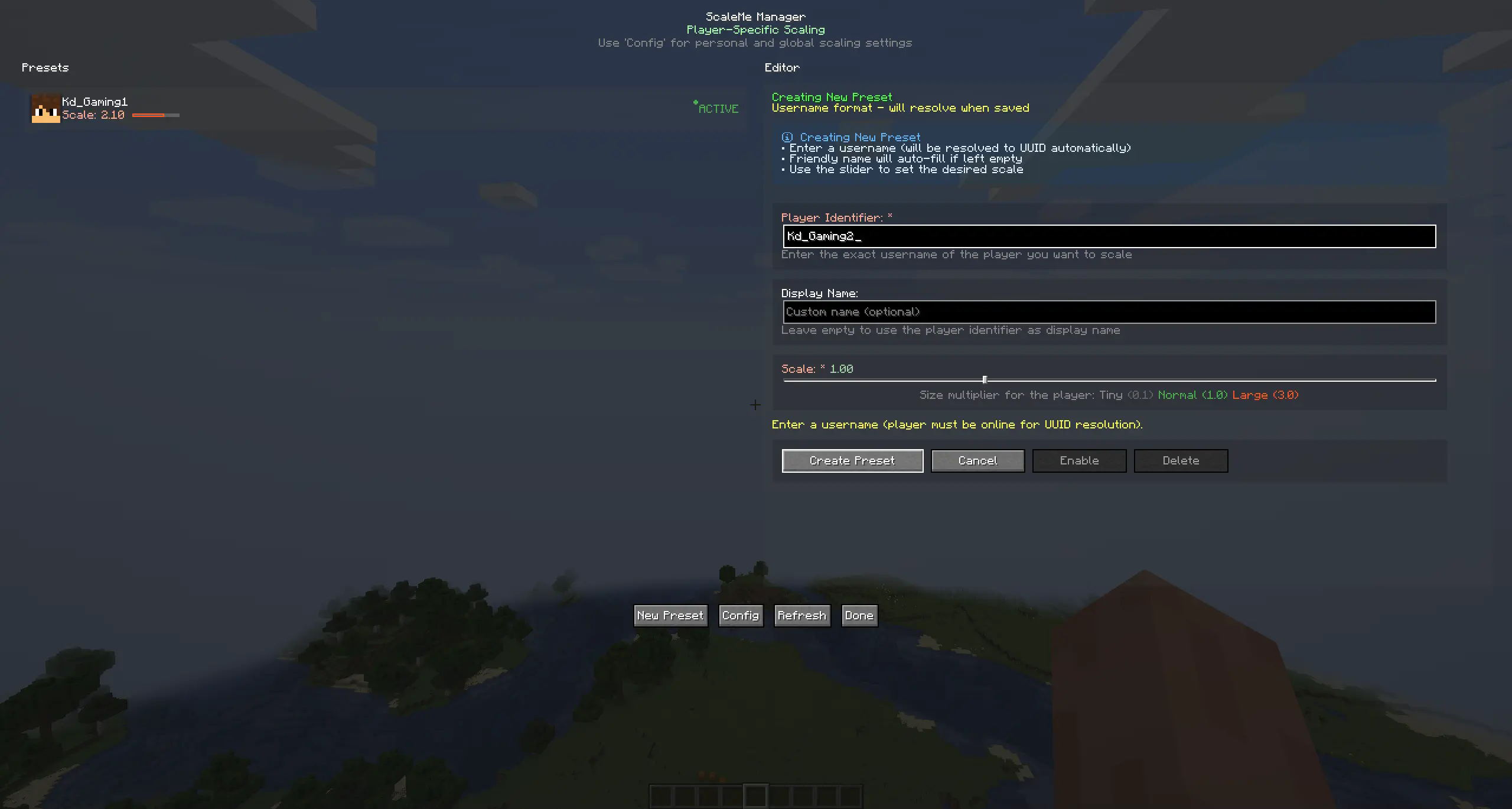
- Better Commands – Cleaner, simpler, and less confusing.
- Performance Boosts – The mod now runs with even less overhead. It was already light, but now it’s practically weightless.
🛡 Upgraded Safeguards
- Player Size Limits – On all Hypixel servers (except SkyBlock and Lobbies), other players are locked to their default size.
This stops anyone from using scaling to reveal player positions in competitive modes. - Dungeon NPC Limits – In Hypixel SkyBlock Dungeons, NPC models (like Shadow Assassins) are kept at default size once the run starts.
No more giving yourself an unintended advantage.
Enjoy the update, and try not to break anything… or at least nothing I can’t fix next patch.
Added an option to disable selfie-cam in F5
Added an option to enable crosshair in third person. Enable it in the config menu.


