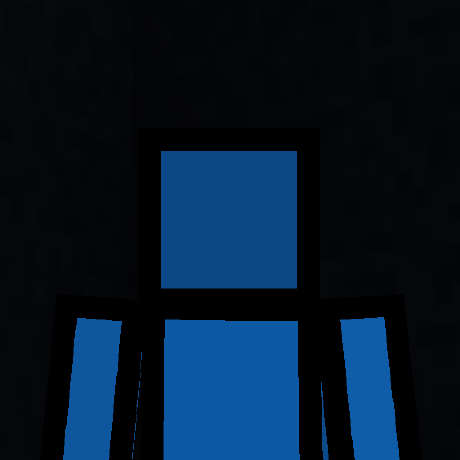Compatibility
Minecraft: Java Edition
1.21.4–1.21.9
1.8.9
Platforms
Supported environments
Creators
Details
Licensed ARR
Published 2 years ago
Updated 2 months ago
TextMod
Textmod is a mod that allows you to render customizable text on your screen.
Note: Fabric API is required for 1.21 fabric versions of this mod
Download Fabric API here
Features:
- Customize the text
- Custom Color support (Hex code support)
- Color Cycling (rainbow) mode
- Custom text position
Custom Commands:
- /textmod text <text> - changes the text
- /textmod color rainbow - changes the color to default color cycle (rainbow) mode
- /textmod color custom <HEXCODE> - changes the color to a custom color (Tutorial bellow)
- /textmod pos <X> <Y> - Changes the text position
- /textmod help - displays all commands
- /textmod info - displays info about your textmod release
Support:
If you wish to suggest a feature or need help with TextMod, please join this discord server and create a ticket.
Join here
Detailed text customization tutorial:
Setting the text:
/textmod text <Text>
How to set the position
/textmod pos <X> <Y>
How to customize the color:
Rainbow mode:
/textmod color rainbow
Custom color:
/textmod color custom <HEXCODE>
or
/textmod color custom
which will just use the color in the json config file.
Instead of HEXCODE type the hexcode of the color you want, to get the hexcode use a color picker such as this: https://htmlcolorcodes.com/color-picker/ Copy the Hex code above the color picker, the hexcode starts with "#"
Example of setting it to pink:
/textmod set color custom #EE0DD3