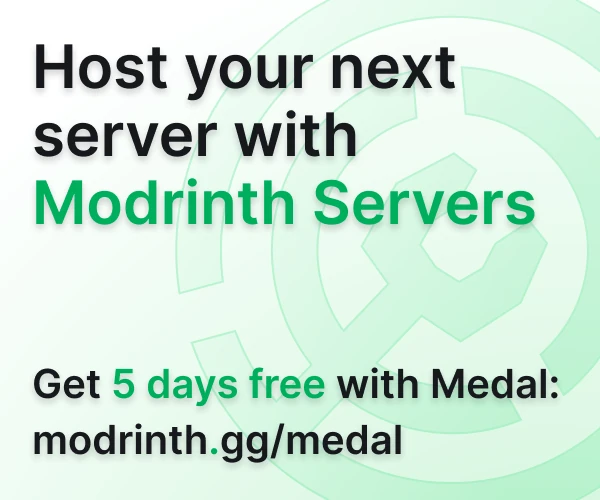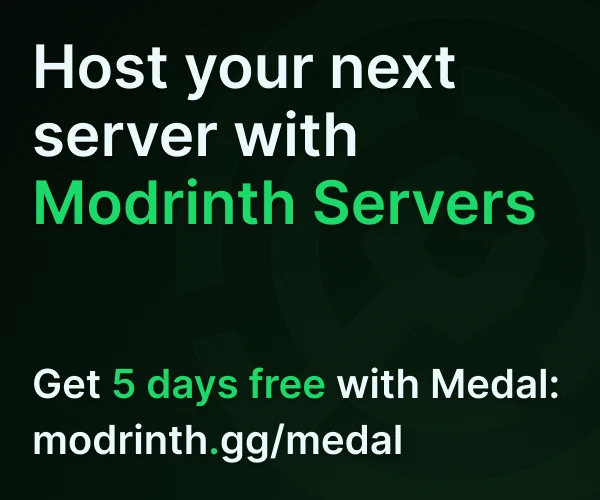Compatibility
Minecraft: Java Edition
Platforms
Supported environments
Links
Creators
Details



⚠️ Important: This is a Companion Mod!
Please note: This mod is a companion component for the MineBackup desktop application and cannot function independently. You must first download and run the main application for this mod to work properly.
Additionally, for proper inter-process communication, the KnotLink server must be installed on your computer. https://github.com/hxh230802/KnotLink/releases
➡️ Download the REQUIRED MineBackup Desktop Application Here
What is This?
This lightweight Forge mod serves as a bridge between the powerful MineBackup desktop application and Minecraft itself. It allows you to enjoy all the conveniences of MineBackup without ever leaving your game.
✨ This Mod Provides:
- Rich In-Game Commands: Use the
/minebackupcommand series to manage your world saves directly from the chat. You can also use the hotkeyAlt + Ctrl + Sto back up your world! - Real-Time Backup Notifications: Receive real-time messages from the main application in your game chat—whether a backup starts, succeeds, or fails.
- Seamless Live Backup Support: When the main application needs to perform a "live backup" (i.e., while the game is running), this mod automatically triggers a safe, complete world save (equivalent to
/save-all) in the background, ensuring your backup always captures the latest progress.
🚀 Installation Guide
- Download the Main Application: Ensure you have downloaded the
MineBackup.exedesktop application from the link above and that it runs correctly on your system. - Download This Mod: Get the version-matched
minebackup-x.x.x.jarfile from the Releases page or other mod distribution platforms. - Install the Mod: Place the downloaded
.jarfile into your Minecraft client'smodsfolder. - Run Simultaneously: Launch your Minecraft game or server. For the mod to function, you must have the
MineBackup.exedesktop application running in the background while playing.
📖 Command Reference
All commands require operator (OP) permissions.
| Command | Parameters | Description |
|---|---|---|
| /minebackup save | (none) | Manually performs a full world save in-game, equivalent to /save-all. |
| /minebackup list_configs | (none) | Lists all your configured backup profiles and their IDs from the MineBackup desktop application. |
| /minebackup list_worlds | <config_id> |
Lists all worlds under the specified configuration profile along with their indices. |
| /minebackup list_backups | <config_id> <world_index> |
Lists all available backup files for the specified world. |
| /minebackup backup | <config_id> <world_index> [comment] |
Instructs the main application to create a backup for the specified world. An optional comment can be added. |
| /minebackup restore | <config_id> <world_index> <filename> |
Instructs the main application to restore the world using the specified backup file. This is a dangerous operation that will overwrite your current world! |
| /minebackup auto | <config_id> <world_index> <internal_time> |
Requests MineBackup to start an automatic backup task, backing up every internal_time minutes. |
| /minebackup stop | <config_id> <world_index> |
Requests MineBackup to stop the automatic backup task. |
| /minebackup quicksave | (none) | Performs a backup for the current world. |
💡 Usage Example
Let's say you want to create a backup for your server's main world:
-
Step 1: Find the Configuration and World
- Type
/minebackup list_configsto see your configuration profiles.Chat returns:
Available Configurations: - ID: 1, Name: Survival Server - Type
/minebackup list_worlds 1to see the worlds under the "Survival Server" profile.Chat returns:
Worlds for Config 1: - Index: 0, Name: world
- Type
-
Step 2: Perform the Backup
- Now you know the config ID is
1and the world index is0. - Type
/minebackup backup 1 0 Preparing for Ender Dragon!Chat returns:
[MineBackup] Backup task for world 'world' started...(After a moment)[MineBackup] Backup successful! World 'world' saved as [Full][2025-08-11_12-33-00]world [Preparing for Ender Dragon!].7z
- Now you know the config ID is
-
(If Needed) Step 3: Perform a Restore
- First, use
/minebackup list_backups 1 0to list all backup files. - Find the filename you want to restore, e.g.,
[Full][2025-08-11_12-33-00]world [Preparing for Ender Dragon!].7z. - Execute
/minebackup restore 1 0 "[Full][2025-08-11_12-33-00]world [Preparing for Ender Dragon!].7z". (Tip: If the filename contains spaces, enclose it in double quotes"").
- First, use
❓ Frequently Asked Questions
-
Q: When I use a command, the chat says "Command failed", "No response", or a similar error.
- A: Please check and ensure the
MineBackup.exedesktop application is running in the background on your computer. All features of this mod rely on network communication with the main application.
- A: Please check and ensure the
-
Q: Can this mod be used by itself?
- A: No. It is a "bridge" and cannot do anything without the main application.
📄 License
This project is licensed under the MIT License. For details, please visit the main project repository.