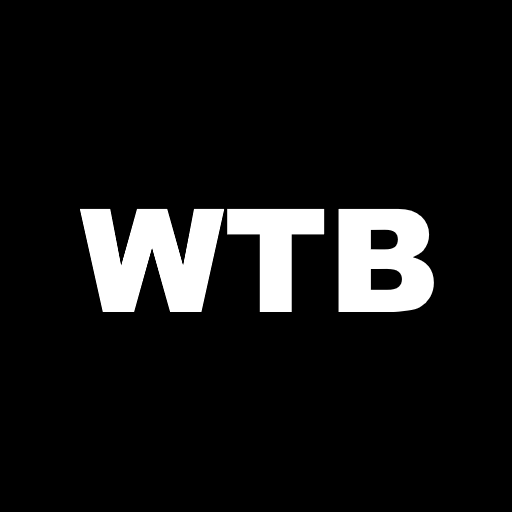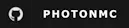Compatibility
Minecraft: Java Edition
1.21.10–1.21.11
1.21.4–1.21.8
1.21.1
1.20.6
1.20.4
1.20.1
1.19.4
1.18.2
1.17.1
1.16.5
1.15.2
1.14.4
1.12.2
1.11.2
1.10.2
1.9.4
1.8.9
1.7.10
Platforms
Supported environments
Creators
Details
Licensed MIT
Published 9 months ago
Updated 3 days ago
Photon
Minecraft optimization framework prioritizing performance, simplicity, and compatibility. 1.7.10-1.21.11 across Fabric, Forge, NeoForge, and Quilt!
Photon is a client-side modpack that dramatically improves performance on Minecraft 1.7.10-1.21.11 across Fabric, Forge, NeoForge, and Quilt. Photon is deliberately built with simplicity and compatibility in mind. As a result, Photon can be used as a framework for building larger, content-focused modpacks.
Download
Compatibility
| MC Version | Fabric | Forge | NeoForge | Quilt |
|---|---|---|---|---|
| 1.21.11 | ✅ | ❌ | ✅ | ✅ |
| 1.21.10 | ✅ | ❌ | ✅ | ✅ |
| 1.21.5-8 | ⚠️ | ❌ | ⚠️ | ⚠️ |
| 1.21.4 | ⚠️ | ❌ | ⚠️ | ❌ |
| 1.21.1 | ✅ | ❌ | ✅ | ✅ |
| 1.20.6 | ⚠️ | ❌ | ⚠️ | ⚠️ |
| 1.20.4 | ✅ | ❌ | ✅ | ✅ |
| 1.20.1 | ✅ | ✅ | ✅ | ✅ |
| 1.19.4 | ✅ | ✅ | ❌ | ✅ |
| 1.18.2 | ✅ | ✅ | ❌ | ✅ |
| 1.17.1 | ✅ | ✅ | ❌ | ❌ |
| 1.16.5 | ✅ | ✅ | ❌ | ❌ |
| 1.15.2 | ✅ | ❌ | ❌ | ❌ |
| 1.14.4 | ✅ | ❌ | ❌ | ❌ |
| 1.12.2 | ❌ | ✅ | ❌ | ❌ |
| 1.11.2 | ❌ | ✅ | ❌ | ❌ |
| 1.10.2 | ❌ | ✅ | ❌ | ❌ |
| 1.9.4 | ❌ | ✅ | ❌ | ❌ |
| 1.8.9 | ❌ | ✅ | ❌ | ❌ |
| 1.7.10 | ❌ | ✅ | ❌ | ❌ |
✅ = Actively Supported ⚠️ = Previously Supported ❌ = Not Supported
Note: These statuses are subject to change in relation to demand. You may request support for a Minecraft version here.
For benchmarks, credits, and an installation guide—including for preexisting modpacks—please visit the wiki!