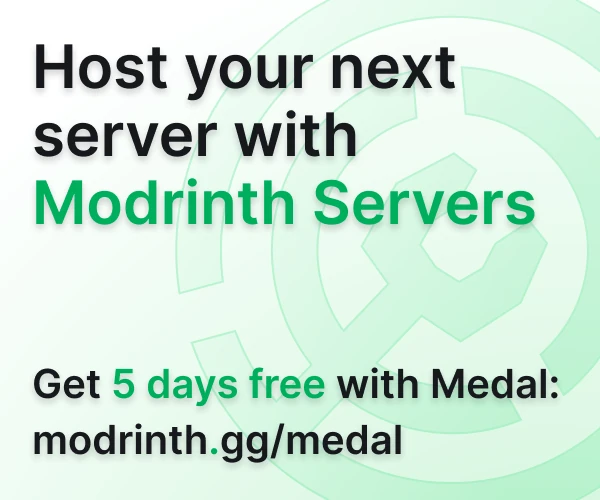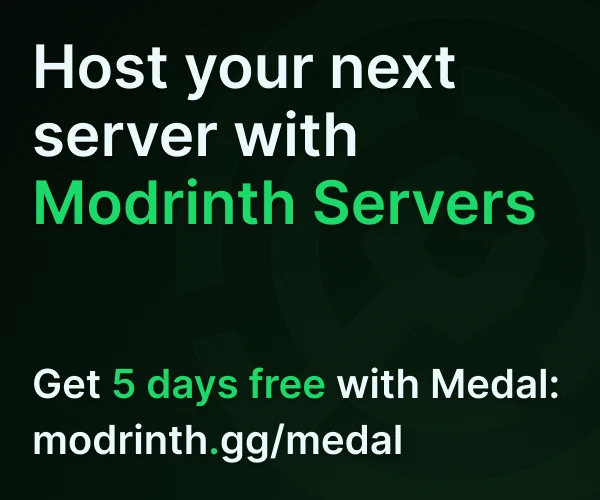Compatibility
Minecraft: Java Edition
Platforms
Links
Creators
Details
⚡ ObsidianVault - Automated Cloud Backups


🛡️ Never Lose Your Server Data Again!
ObsidianVault is the ultimate backup solution for Minecraft servers. Automatically backup your worlds, plugins, and configurations to secure cloud storage with scheduled backups, instant restores, and enterprise-grade security.
✨ Key Features
- 🚀 Automated Scheduled Backups - Set it and forget it with cron-based scheduling
- ☁️ Secure Cloud Storage - Your backups are stored safely in the cloud with encryption
- 🌍 World & Plugin Backups - Backup entire worlds or individual plugins
- ⚡ Instant Commands - Create, download, and restore backups with simple commands
- 📊 Backup History - Track all your backup versions with detailed history
- 🔒 Enterprise Security - Client ID/Secret authentication with secure transmission
- 💾 5GB Free Storage - Generous free tier with affordable upgrade options
- 🔄 Easy Restoration - One-click restore from any backup point
- 📱 Web Dashboard - Manage your backups from any device
- ⚙️ Flexible Configuration - Customize backup schedules and world selection
🚀 Quick Start Guide
1. Installation
- Download ObsidianVault.jar
- Place it in your server's
pluginsfolder - Restart your server or use
/reload confirm - The plugin will generate
plugins/ObsidianVault/config.yml
2. Get Your Credentials
- Create Account - Visit obsidianvault.io/auth and sign up (5GB free storage)
- Access Dashboard - Log into your dashboard
- Generate Credentials - Click "Credentials" → "Generate New Credentials"
- Copy Values - Save your Client ID and Client Secret immediately
3. Configure the Plugin
Edit plugins/ObsidianVault/config.yml:
# ObsidianVault Configuration
auth:
client-id: your-client-id-here # From your dashboard
client-secret: your-client-secret-here # From your dashboard
backup:
# Daily backups at midnight (cron format)
cron: "0 0 * * *"
# Worlds to backup automatically
worlds:
- world
- world_nether
- world_the_end
After configuration, reload with /reload confirm and start backing up!
🎮 Commands
All commands start with /backup:
| Command | Description | Permission |
|---|---|---|
/backup list |
List all available backups | obsidianvault.backup |
/backup create world <name> |
Create a world backup | obsidianvault.backup |
/backup create plugin <name> |
Create a plugin backup | obsidianvault.backup |
/backup history <type> <name> |
View backup history | obsidianvault.backup |
/backup download <type> <name> |
Get download link | obsidianvault.backup |
/backup delete <type> <name> |
Delete a backup | obsidianvault.admin |
/backup status |
Check backup operations | obsidianvault.backup |
Command Examples
# Create a backup of the main world
/backup create world world
# Create a backup of WorldEdit plugin
/backup create plugin WorldEdit
# View all backups for a world
/backup history world survival
# Download the latest backup
/backup download world survival
# Check current operations
/backup status
⏰ Automatic Scheduling
Configure automatic backups using cron expressions:
| Schedule | Cron Expression | Description |
|---|---|---|
| Daily at midnight | 0 0 * * * |
Once per day |
| Every 6 hours | 0 */6 * * * |
4 times per day |
| Every 30 minutes | */30 * * * * |
48 times per day |
| Weekly (Sunday) | 0 0 * * 0 |
Once per week |
| Weekdays at 2 AM | 0 2 * * 1-5 |
Monday-Friday |
Cron Format: minute hour day-of-month month day-of-week
🔧 Advanced Configuration
Click to expand full configuration options
# ObsidianVault Configuration File
# Authentication settings
auth:
client-id: your-client-id-here
client-secret: your-client-secret-here
# Backup configuration
backup:
# Cron expression for scheduling
cron: "0 0 * * *"
# List of worlds to include in automated backups
worlds:
- world
- world_nether
- world_the_end
- survival
- creative
# Enable debug logging
debug: false
# Advanced options
storage:
# Enable compression (recommended)
compress: true
# Maximum backup retention (days)
retention-days: 30
# Copy worlds before upload (for large worlds)
copy-before-upload: true
# Performance settings
performance:
# Maximum concurrent uploads
max-uploads: 2
# Upload timeout (seconds)
timeout: 300
# Chunk size for uploads (MB)
chunk-size: 50
🔐 Permissions
| Permission | Description | Default |
|---|---|---|
obsidianvault.backup |
Access to backup commands | op |
obsidianvault.admin |
Administrative commands | op |
obsidianvault.reload |
Reload configuration | op |
🆘 Troubleshooting
Authentication Failed
Symptoms: "Authentication failed" or "Invalid credentials" errors
Solutions:
- Verify client-id and client-secret are correct (copy-paste from dashboard)
- Check for extra spaces or special characters in config.yml
- Ensure your ObsidianVault account is active
- Regenerate credentials if needed
- Test credentials by logging into the web dashboard
Upload Failures
Symptoms: Backups fail to upload or timeout
Solutions:
- Check server internet connection and DNS resolution
- Verify you haven't exceeded storage quota (check dashboard)
- Ensure firewall allows HTTPS connections on port 443
- Check available disk space on server (need 2x world size temporarily)
- Increase timeout value in config for large worlds
- Enable compression to reduce upload size
Large World Issues
Symptoms: OutOfMemory errors or very slow backups
Solutions:
- Enable
copy-before-upload: truein config - Increase server memory allocation (-Xmx parameter)
- Schedule backups during low-activity periods
- Reduce
chunk-sizefor slower connections - Consider backing up worlds individually
- Enable compression to reduce memory usage
Debug Mode
Enable detailed logging by setting debug: true in config.yml for troubleshooting.
💎 Why Choose ObsidianVault?
- 🔄 Automated & Reliable - Set your schedule and never worry about manual backups
- ☁️ Cloud-First Design - Your data is safe even if your server hardware fails
- 🚀 Performance Optimized - Minimal impact on server performance during backups
- 💰 Cost-Effective - 5GB free storage with affordable premium plans
- 🛡️ Enterprise Security - Your backups are encrypted and secure
- 📱 Easy Management - Web dashboard for backup management from anywhere
📞 Support & Resources
- 📖 Documentation: obsidianvault.io/docs
- 🌐 Website: obsidianvault.io
- 📧 Email Support: support@obsidianvault.io
- 📊 Dashboard: obsidianvault.io/dashboard
🔒 Protect Your Server Today!
Join thousands of server administrators who trust ObsidianVault to protect their precious Minecraft worlds. Download now and never lose your server data again!
ObsidianVault is not affiliated with Mojang Studios or Microsoft. Minecraft is a trademark of Mojang Studios.