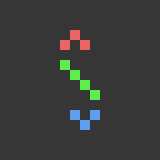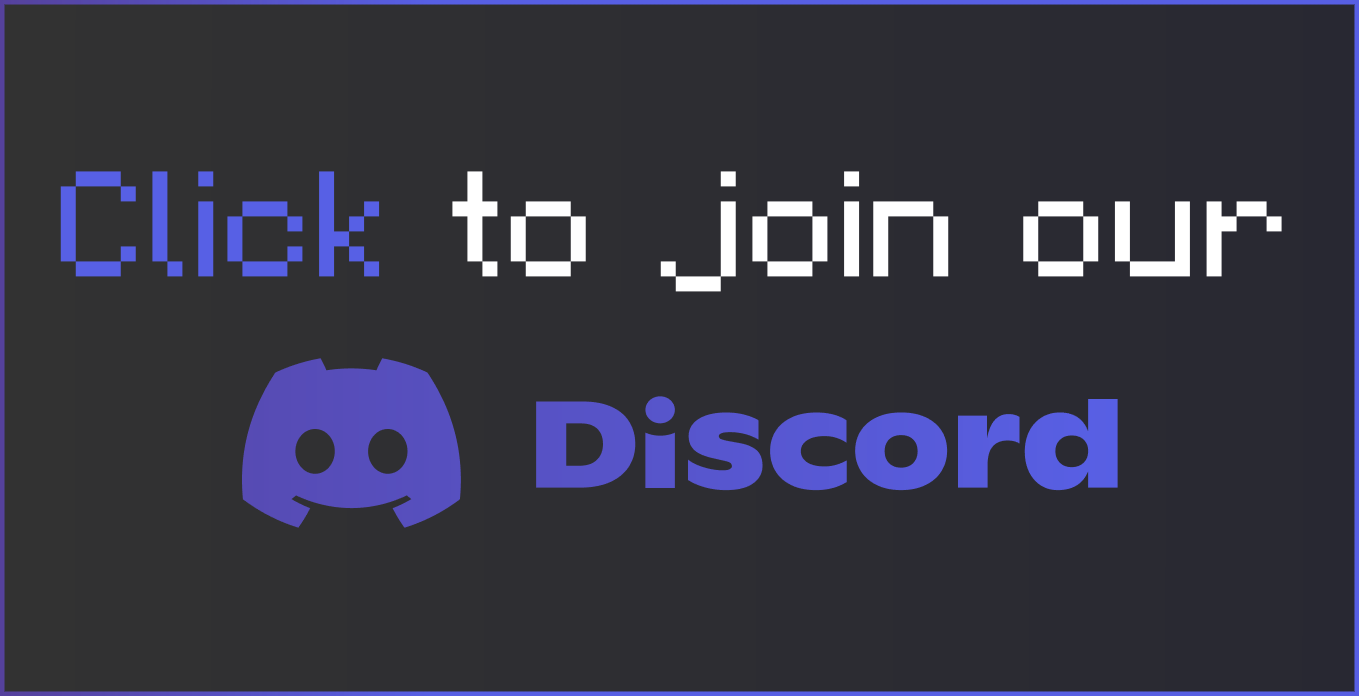Compatibility
Minecraft: Java Edition
Platforms
Supported environments
Links
Creators
Details

Try out HyperGrave!
HyperGrave will be the successor of SGrave with many more features and a lot more customizability. However, it is in beta, so expect bugs!
HyperGrave, unlike SGrave, does not require a resource pack. However, it is completely free just like SGrave.
If you want to try out HyperGrave, you only need to read this part. You can download HyperGrave from its github page.
If you want a stable and less buggier grave data pack/mod, skip this part.
Generating A Grave
When a player dies, a grave generates in the same X and Z position they died at. Usually the Y position is also the same but if a grave can't generate in that position, its Y position changes.
By default, graves can't generate in these conditions:
- Above or below build height limit
- In solid blocks
- On air, non-solid blocks or lava.
After a grave generates, The mini-info of the grave will be announced to the player who died. This mini-info by default contains the GID, the location and the dimension of the grave.
GID
All graves have a GID (Grave ID). The GID starts from 1001 and increments by 1 for each grave generated (i.e. First generated grave has GID of 1001, Second one has GID of 1002, Third one has GID of 1003 and so on.)
GIDs are very important, Because to do anything with the grave remotely (e.g. viewing its information), you must know its GID.
Grave Destruction
When a grave is destroyed it means that the grave no longer physically exists in the Minecraft world. Its data is still stored within the world data, so any player could view the information of the grave even after it's destroyed.
There are a few ways for a grave to be destrroyed:
Break
If a player left-clicks on the grave, the grave breaks and all of its contents (items and XP) gets dropped.
Open
If a player right-clicks on the grave, all contents get transferred directly to the player's inventory and XP bar. If some items can't get transferred, they will instead be dropped.
Remotely Open
A player can also open a grave from anywhere in the world by using /trigger sgrave2.remote_open_grave set GID.
By default, remotely opening graves is disabled.
Despawn
If a grave is in a loaded chunk for a total of 90 minutes, it will despawn and the grave's contents will be deleted.
ICD
ICD (Item Cycle Display) is a very cool feature that gets activated when the owner of the grave sneaks near the grave.
When ICD activates, the player head part of the grave gets replaced with an item display which shows an item of the grave and cycles to the next item every second.
When ICD is activated, the right-click and left-click function don't destroy the grave, but instead take or drop the item that is being displayed.
Commands
Trigger Commands
These commands can be run by any player, including non-OPs and they always start with /trigger hygrave..
/trigger hygrave.info
Shows SGrave info menu.
/trigger hygrave.help
If you have a question or a problem with SGrave, use this command.
/trigger hygrave.show_grave_info set N
If 1000 < N: Displays information about the grave with GID of N.
If 1 ≤ N ≤ 127: Displays information about the Nth last grave. N=1 displays the last grave, N=2 displays the second last grave and so on.
If -127 ≤ N ≤ -1: Displays information about the Nth grave. N=-1 displays the first grave, N=-2 displays the second grave and so on.
/trigger hygrave.show_grave_info: Displays information about the last grave. Same as /trigger hygrave.show_grave_info set 1
/trigger hygrave.remote_open_grave set N
Remotely opens grave with GID of N.
Function Commands
These commands can only be run by OPs (Players with higher permission level). They always start with /function sgrave2:run/.
Be careful, there are also function commands beginning with /function hygrave:internal/. These commands must not be run by anyone and are preserved for SGrave itself. Running these commands can result in data corruption, etc.
Note: All functions in hygrave:run/grave/ are functions related to graves and all functions in hygrave:run/grave/admin/ ignore costs and limitations specified in configs.
/function hygrave:run/config
Opens config page.
/function hygrave:run/info and /function sgrave2:run/help
Same as /trigger sgrave2.info and /trigger sgrave2.help, respectively.
/function hygrave:run/grave/admin/remote_open {gid: N}
Remotely opens grave with GID of N. Ignores all costs
/function hygrave:run/grave/admin/show_grave_info {gid: N}
Shows all information about grave with GID of N.
/function hygrave:run/uninstall
Uninstalls SGrave 2 and removes all data associated with it.
/execute as N at @s run function hygrave:run/grave/generate
Forces player N to generate a grave. This does not kill the player or teleport it anywhere, so the player can just open it instantly.
/execute as Sul4ur at @s run function hygrave:run/grave/generate: Forces Sul4ur to generate a grave.
/execute as Sul4ur at @s run function hygrave:run/grave/admin/generate: Forces Sul4ur to generate a grave, regardless of the costs and limitations specified in the configs.
/function hygrave:run/grave/generate: Forces the player running the command to generate a grave.
With this data pack (which is also packaged as a mod), instead of just yeeting your items out of your inventory, all of them will be stored inside a safe place called grave.
There are many mods and data packs that do this, but this one has way more features, has much higher quality and is more customizable.
Requires Sul4ur's global resource pack.
(Not if you're using the mod version)
Features
- Completely free!
- Highly customizable!
- Multiplayer-friendly!
Notes
-
Make sure the following gamerules are set:
- KeepInventory: true
- doImmediateRespawn: false
-
This data pack might not be compatible with plugin loaders like Spigot, PaperMC, etc.
-
This data pack also has a mod version.
- It's basically the data pack but packaged as a mod.
- If you're using the mod version, you won't need the required resource pack.
Grave Spawning
Your grave won't just spawn exactly where you died. There are a few conditions for a grave being made. Basically, your grave will try to find the nearest transparent block where there is a solid block below.
Graves are mostly invulnerable. They also have no hitbox, meaning you can easily walk through graves. Also, graves glow, so you can see them through walls. By default, graves despawn in 90 minutes.
After a grave spawns, The exact location of your grave will be announced to you. The announcement should look something like this:

Notice the 9 in Grave #9. That is the grave ID, and it's important. Keep that in mind; it can be useful in a lot of scenarios.
Note: If either the grave ID or the player's name doesn't appear here, make sure to report it immediately.
Opening a Grave
When you reach the location of your grave, you will see your head lying on the ground, along with a text display showing your name and your grave's ID, along with the grave design.
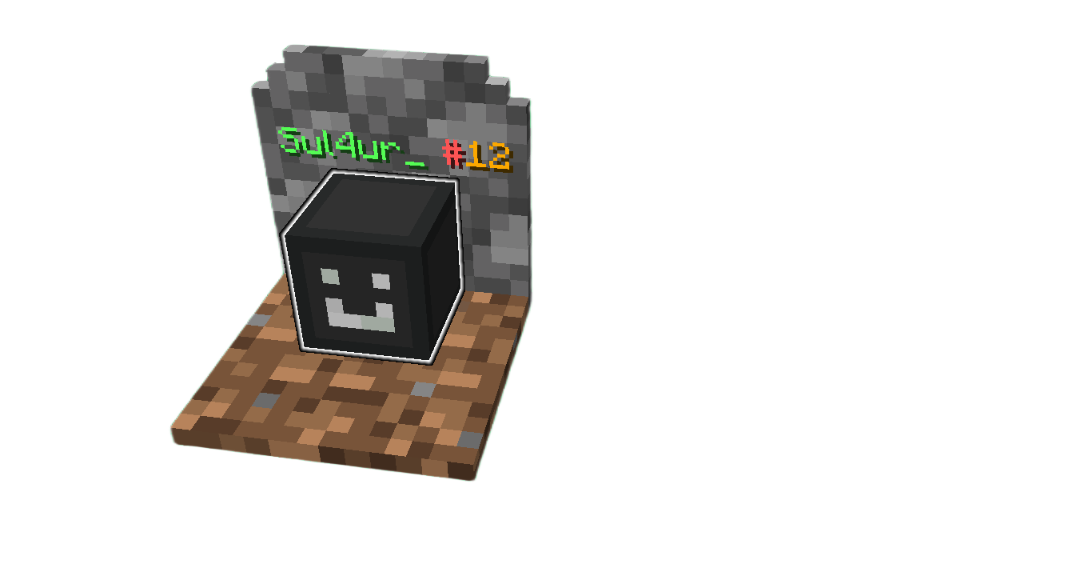
You can click on the grave to open he grave. All the items will be put in the exact same spot they were before you died, and you will collet 90% of the experience you've had before you died. If an item can't be put in your inventory, it will instead be dropped.
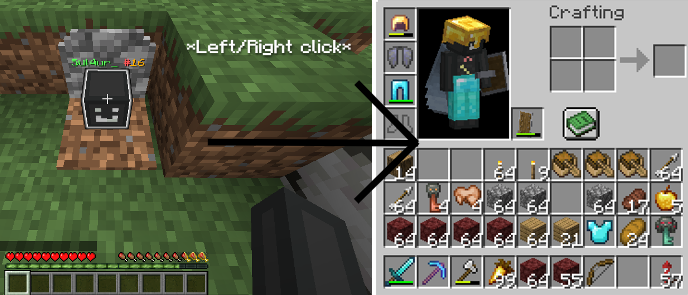
You can also "break a grave" by sneak + left clicking, where all items will just drop.
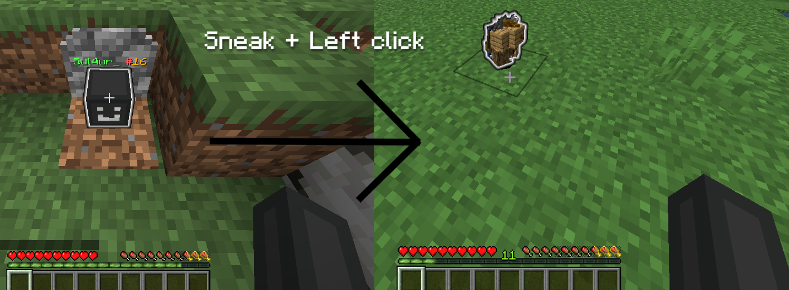
The items that are dropped from a grave being broken are invulnerable and can't be destroyed by things such as lava or explosions, and they take 45min to despawn. (Can be changed in the config.)
The items glow by default.
Admin mode
If a player has access to commands, they can enable admin mode by going into the configs (I'll show you how to do that), then to page 2. A player with admin mode can do many things like recovering from a grave backup and viewing all information about graves regardless of what is set in the configs.
Commands
/trigger sgrave.help (Does not exist on older versions)
This is the command you should use if you have any problems with or questions about this data pack.
/trigger sgrave set <value>
Sends the coordinates of your grave to you.
Set the value to 1 to locate your last grave.
Set the value to 2 to locate your second last grave.
Set the value to 3 to locate your third last grave.
and so on...
Any players (non-OPs and OPs) can use this command.
/trigger sgrave.grave_info set <value>
Shows info about the grave with the ID of the value you entered. It shows a full detail of the grave, including the items and experience stored inside, the location, creation time, despawn time, etc. You can also view others' grave info and information about broken graves as well.
For example to show information about grave #4, use
/trigger sgrave.grave_info set 4. Any players (non-OPs and OPs) can use this command.
/trigger sgrave.recover_items set <value>
Recovers your items from a backup. Replace <value> with the grave ID you want to recover from.
Only players with Admin mode enabled can use this command.
/trigger sgrave.give_key
Gives you a grave key. It can be used to open anybody's graves, even if Robbing is set to false.
Only players with Admin mode enabled can use this command.
/function sul4ur:sgrave/config
Opens the config menu. Only OPs can use this command.
/function sul4ur:sgrave/clean_uninstall
Uninstalls this data pack. Only Ops can use this command.
Note: Make sure you do not run any functions that start with sgrave:, since they are all internal functions and using them can have bad consequences. If it starts with sul4ur:sgrave/, then you can run them safely.
FAQ
Why does the head of the skin show a default skin and is not the same as mine?
These criterions must be met so that the head of the skin can show yours:
- You must have a good internet connection.
- You must be using a non-cracked Minecraft launcher.
- You must not be using PaperMC, Spigot, Bukkit or any plugin loader. These are famous for breaking some data packs.
Why is there a big blue thing right in front of the head?
This is because you're not using the required resource pack. This shouldn't happen if you're using the MOD version.
Why does clicking on the grave do nothing?
This grave data pack might not be compatible with Paper, Spigot, Bukkit, etc. If you're using any of these, then that might be the reason.
When I tried to click on the grave, my hand suddenly disappeared for a moment and now when I click on the grave it does nothing.
This is because of an issue with the Carry On mod.
To fix this, press F3+B, look for a white mini-box, use shift + right click, place it down right on the grave and then press F3+B again.
Why is there a big blue thing right in front of the head?
This is because you're not using the required resource pack. This shouldn't happen if you're using the MOD version.
Report bugs and suggest features!
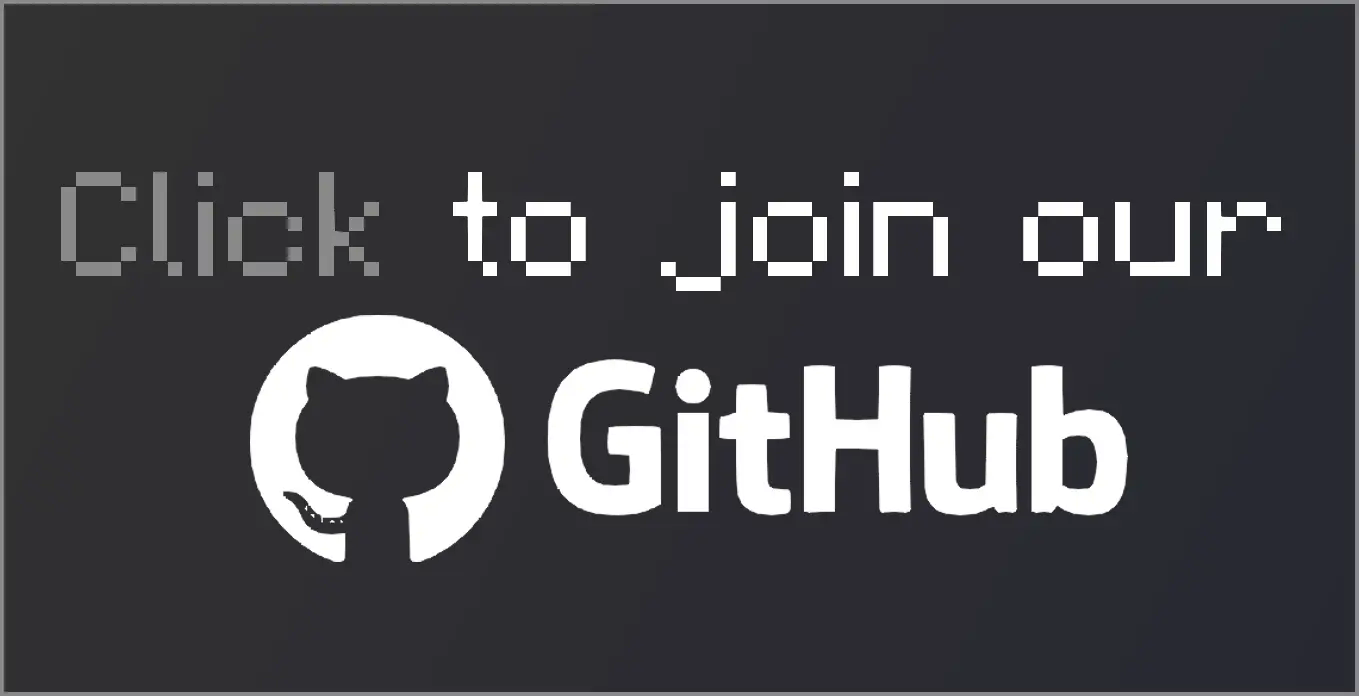 |
If you found a bug, this is where you should report it.
Also if you came up with a cool idea that makes the data pack better, this is where you should go. |
Join us on discord!
License
License
This work is licensed under CC BY-NC-ND.

One exception is made for video content, which can be monetized. However, you must give appropriate credit in the description of your video.