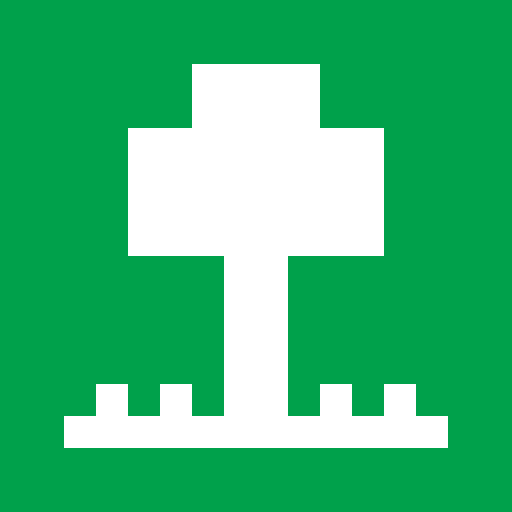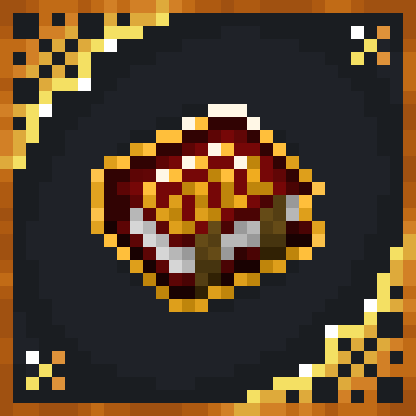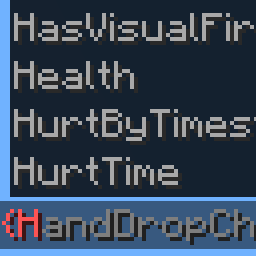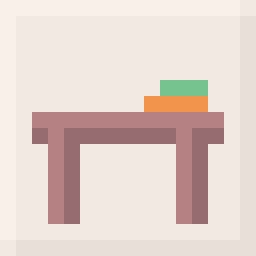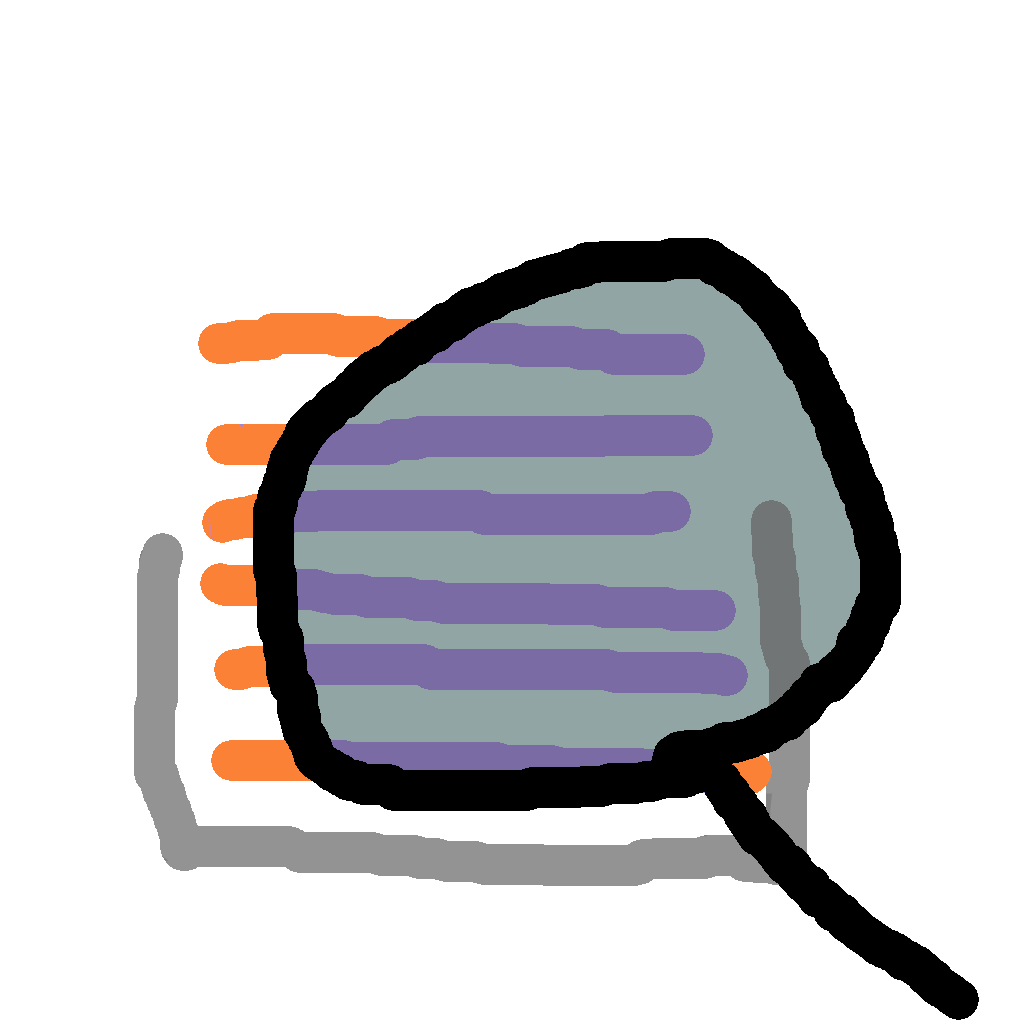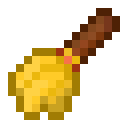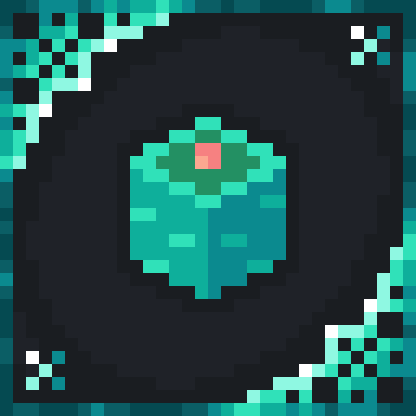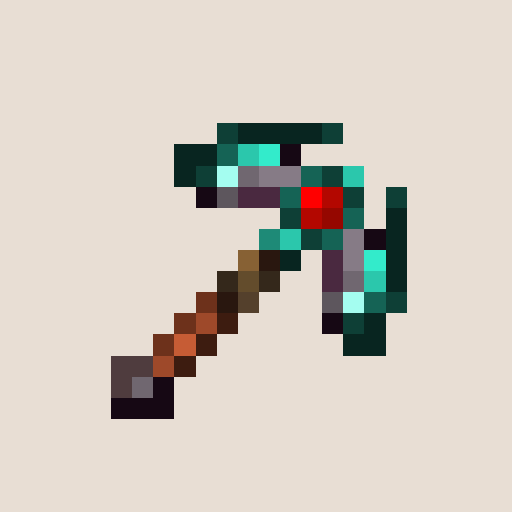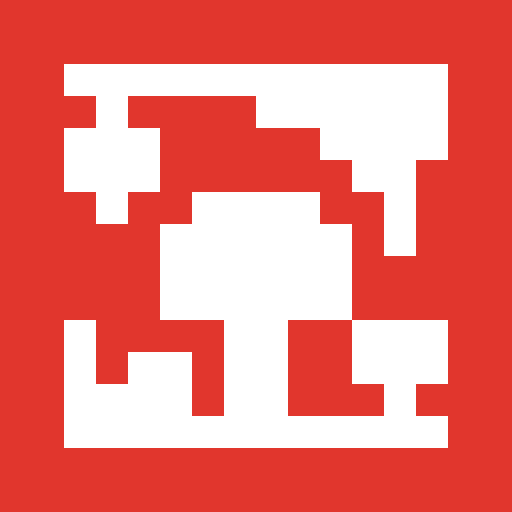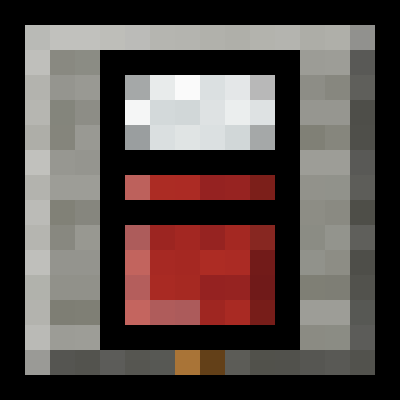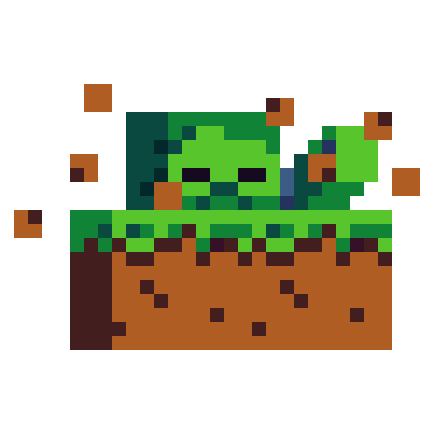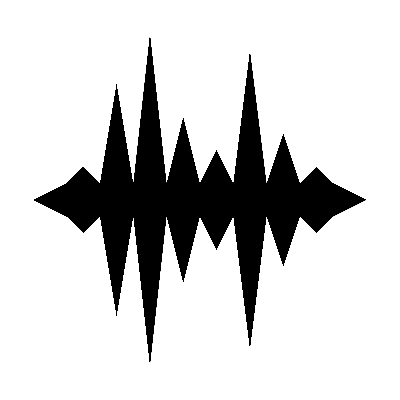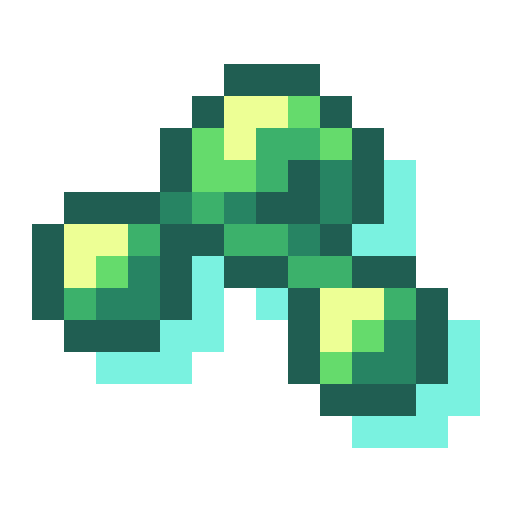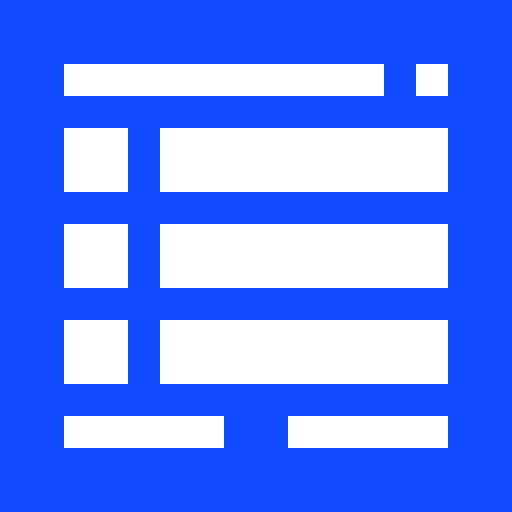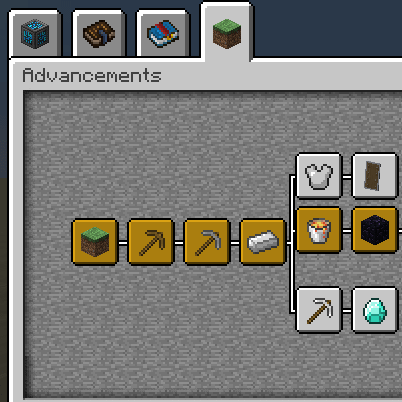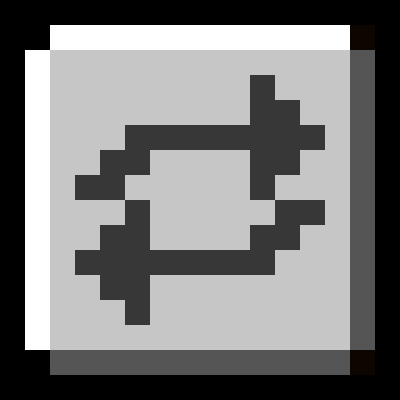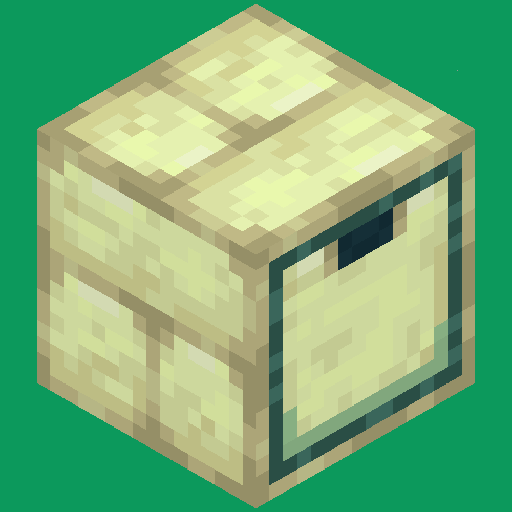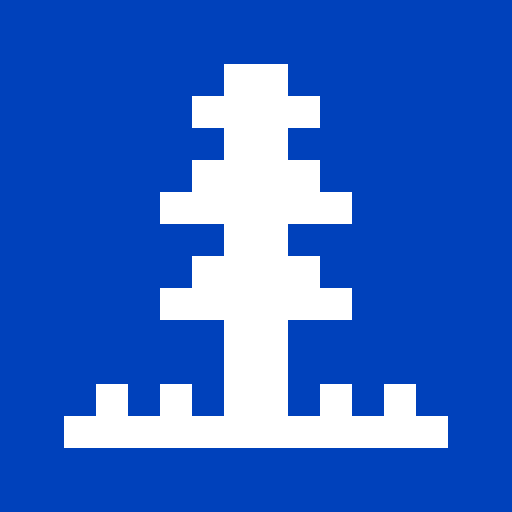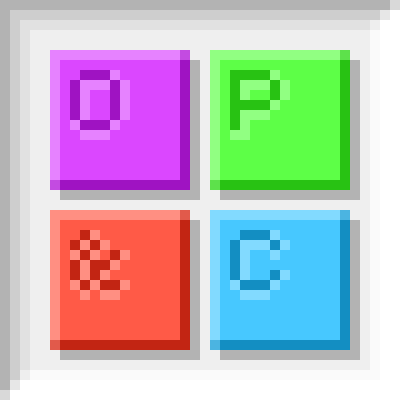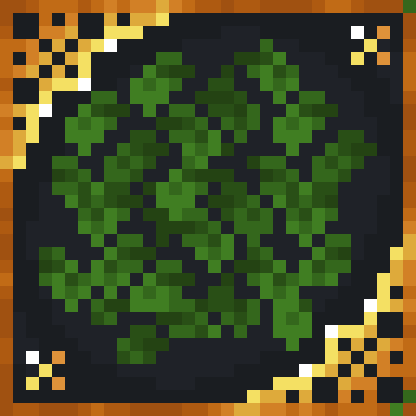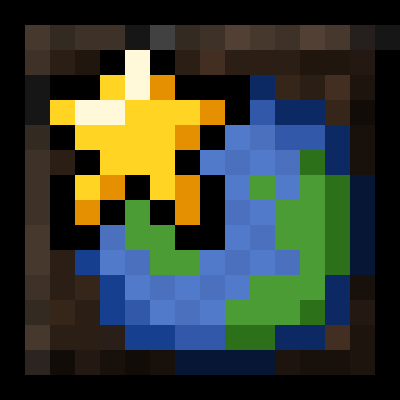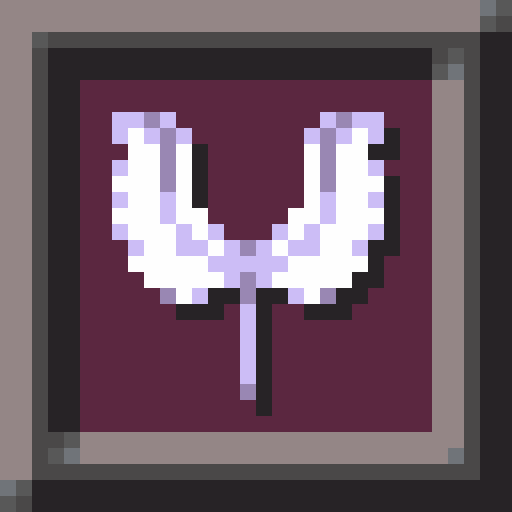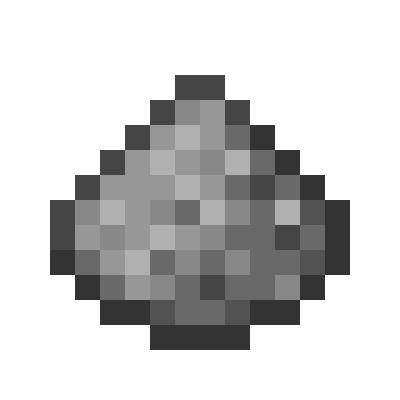Compatibility
Minecraft: Java Edition
Platforms
Supported environments
Links
Creators
Details
Changelog
Changelog
-
Minecraft 1.20.1 Update !!!
- updating mods
- fixed bugs
- fresh animation support!
- better performance
- mods removed: immersive portals, all yungnickyung mods, Some EMI addons, smooth Boot, Dynamic Sound Filter, Better Biom Blend, fastload, inventory tabs, BlockRunner
- mods added: sound physics remastered, some libs, my loot, Origin Furs, When Dungeons arrise, immersive paintings, Leaves Be Gone, Plushables
DOWNLOAD SERVER: Here!
How to Use the Server Start Files for "Dayofmind" Minecraft Modpack
To start your "Dayofmind" Minecraft modpack on your server, you need to use the appropriate start files. There are two different files for different operating systems: "start.ps1" for Windows and "start.sh" for Linux.
Here's a step-by-step guide on how to use the start files:
- Step 1: Download the Server Pack
- Step 2: Extract the Server Pack
- Step 3: Locate the Start Files
- Step 4: Using on Windows (start.ps1)
- Step 5: Using on Linux (start.sh)
- Step 6: Automatic Download of Additional Files
Visit the Modrinth website of DayOfMind and go to the changelog of the version you want to play. Make sure to download the latest version of the serverpack. The server pack ZIP file contains all the necessary files for the server.
After downloading the ZIP file, extract it to a location of your choice. You can choose any folder on your computer or server.
Navigate to the extracted server pack and look for the start files. Find the "start.ps1" file for Windows and the "start.sh" file for Linux.
For Windows users, open the folder containing the server pack and run the "start.ps1" file. You can do this by right-clicking on the file and selecting "Run with PowerShell." This will start the server.
Note: Ensure that you have PowerShell installed on your system. If you encounter any issues running the file, consider updating PowerShell or installing the latest Windows updates.
For Linux users, open a terminal window and navigate to the folder containing the server pack. Use the command "cd /path/to/folder" to switch to the appropriate folder. Then, run the command "./start.sh" to start the server.
Note: Make sure you have the necessary permissions to execute the file. If needed, you can use the command "chmod +x start.sh" to set the execution permissions.
Once you run the start file, the server will start. It will automatically download the required files for the modpack and smooth operation. You don't need to manually download any additional files.
This is essentially the process to start the "Dayofmind" modpack on a server. Make sure to use the appropriate start file based on your operating system and follow the steps to successfully start the server. Enjoy your gameplay!
Dependencies
Files
Metadata
Release channel
ReleaseVersion number
R11Loaders
Game versions
1.20.1Downloads
381Publication date
August 14, 2023 at 8:13 PMPublisher
LufatZ
Owner